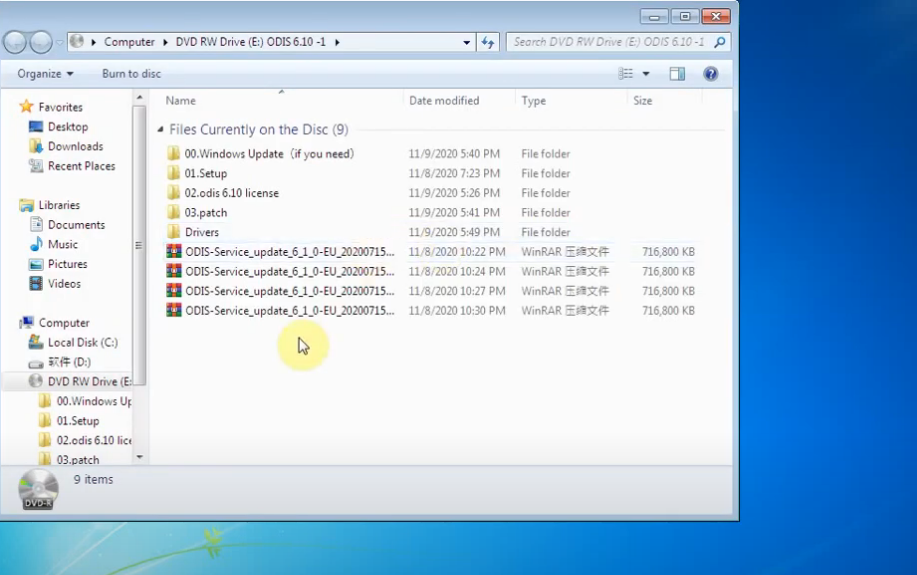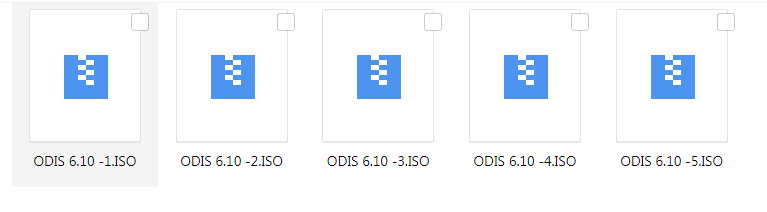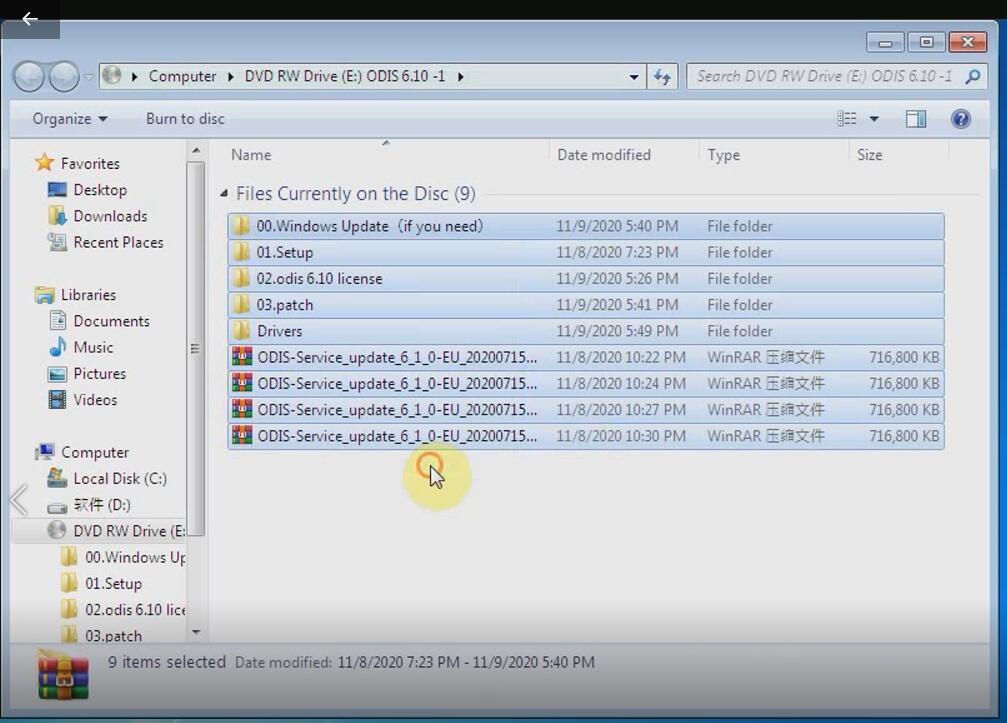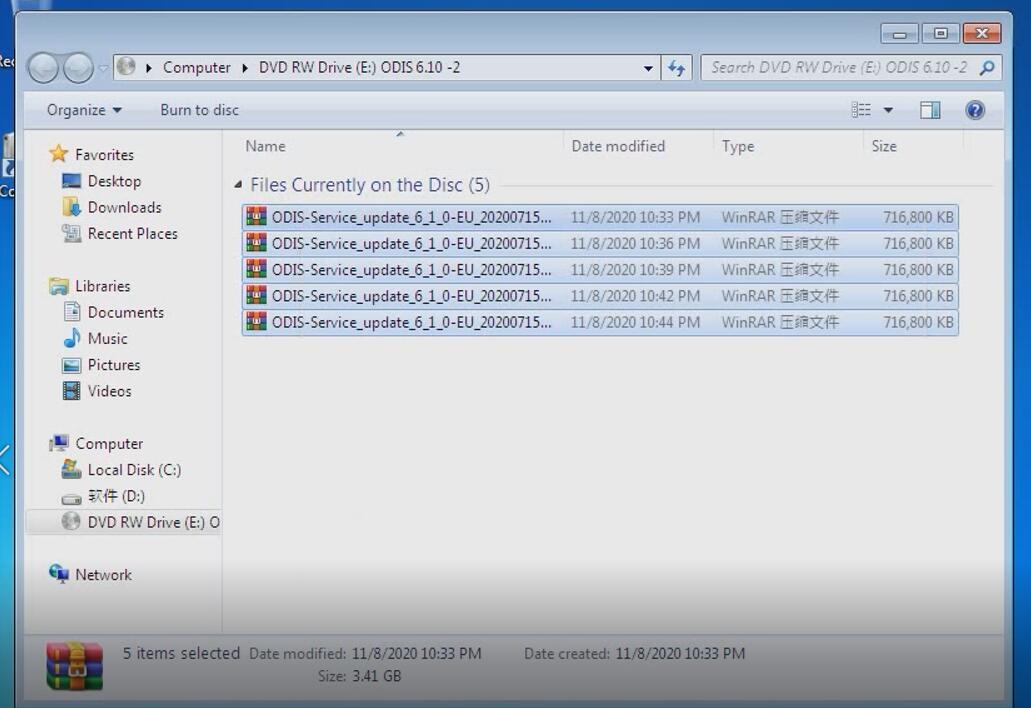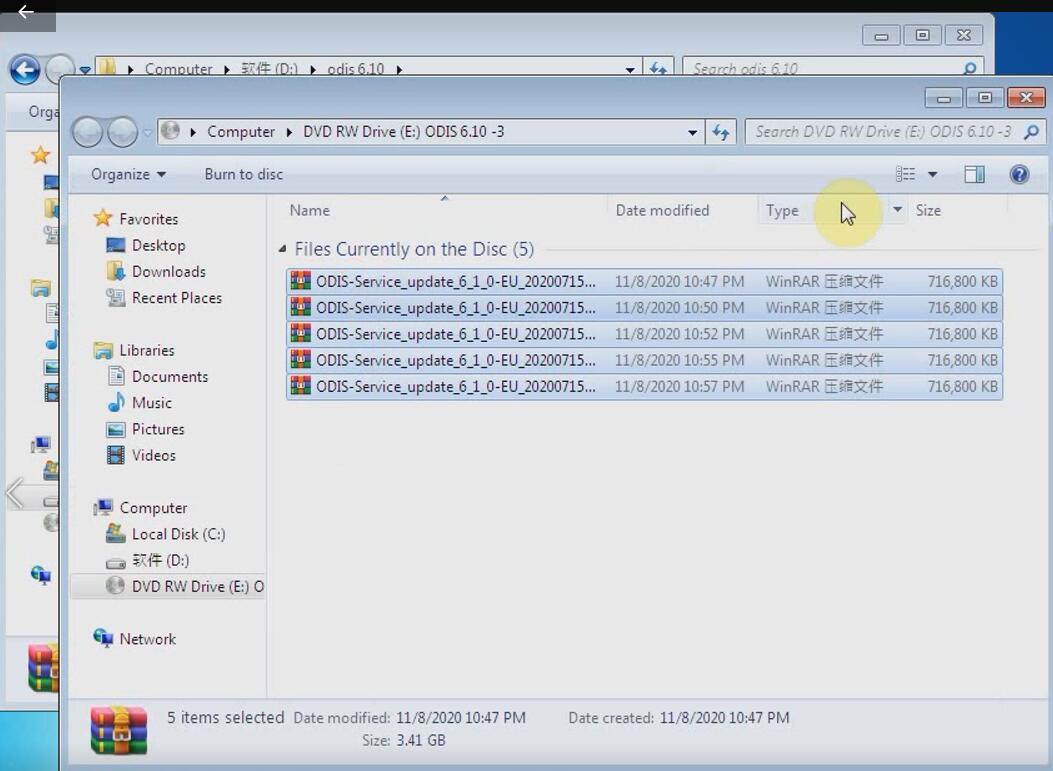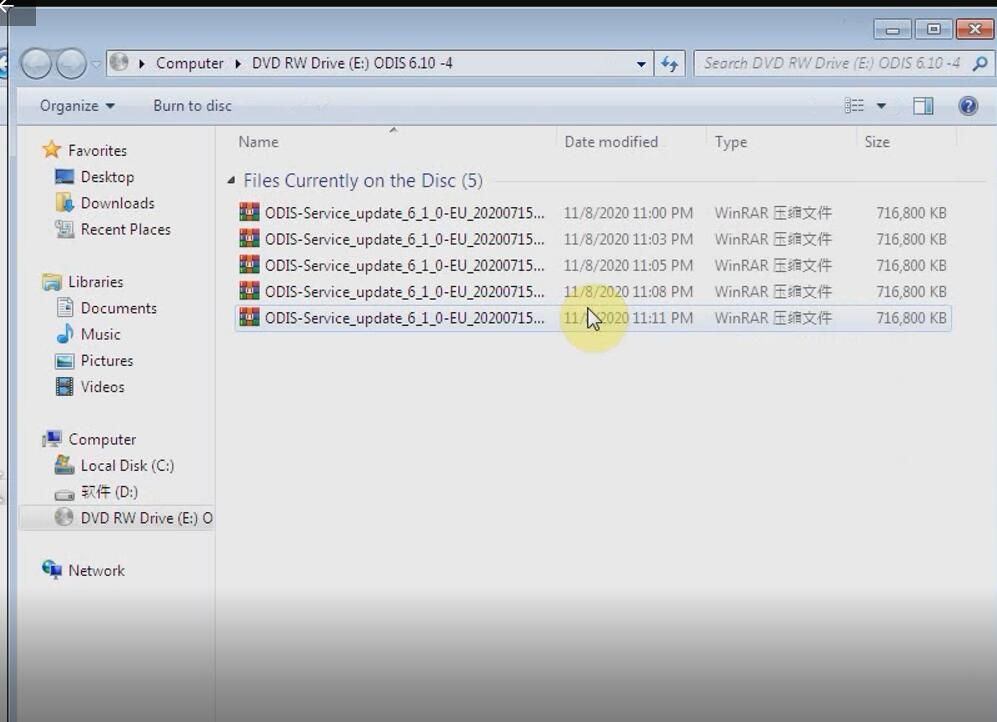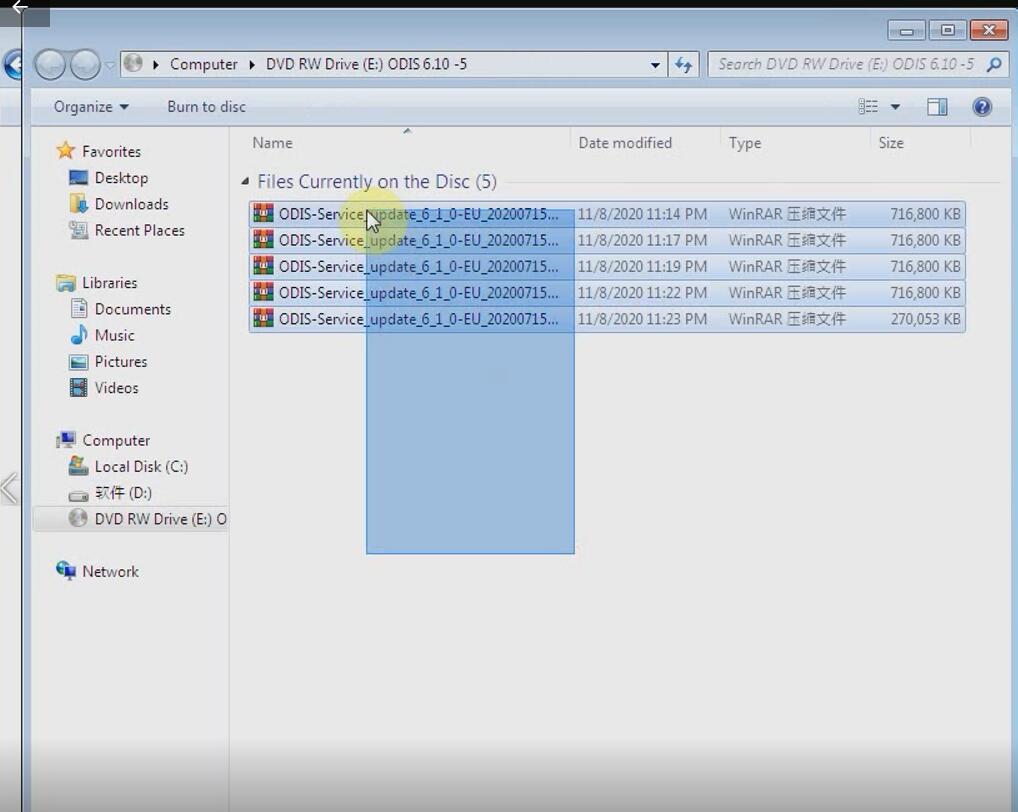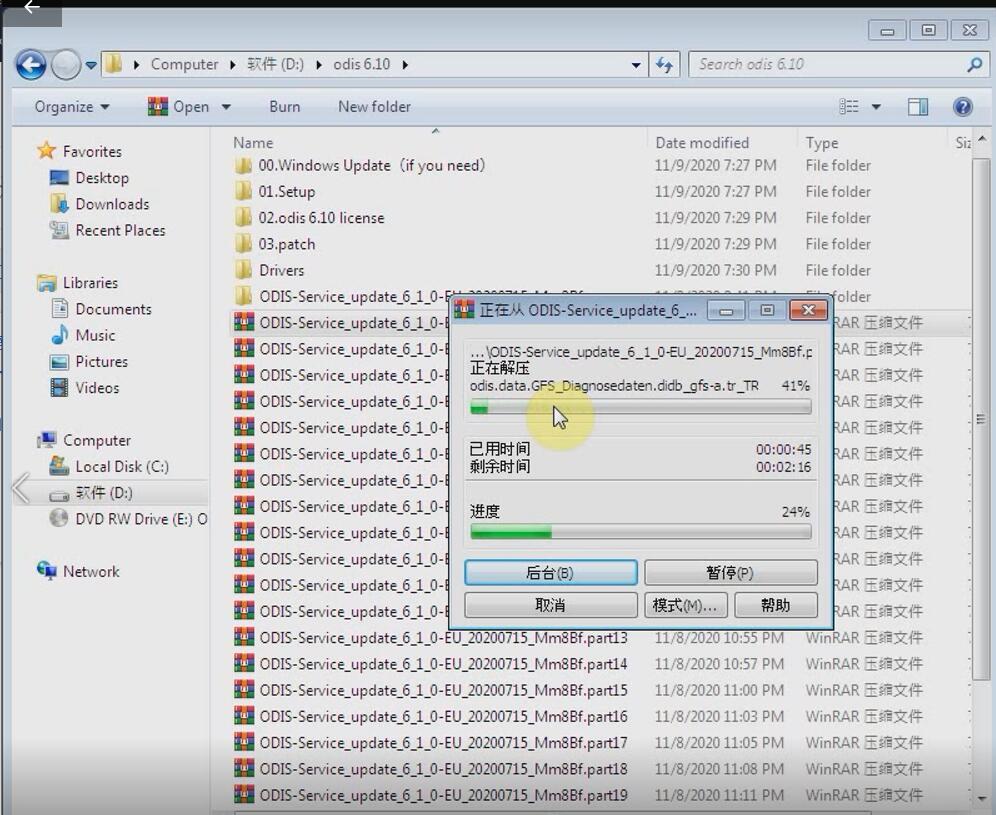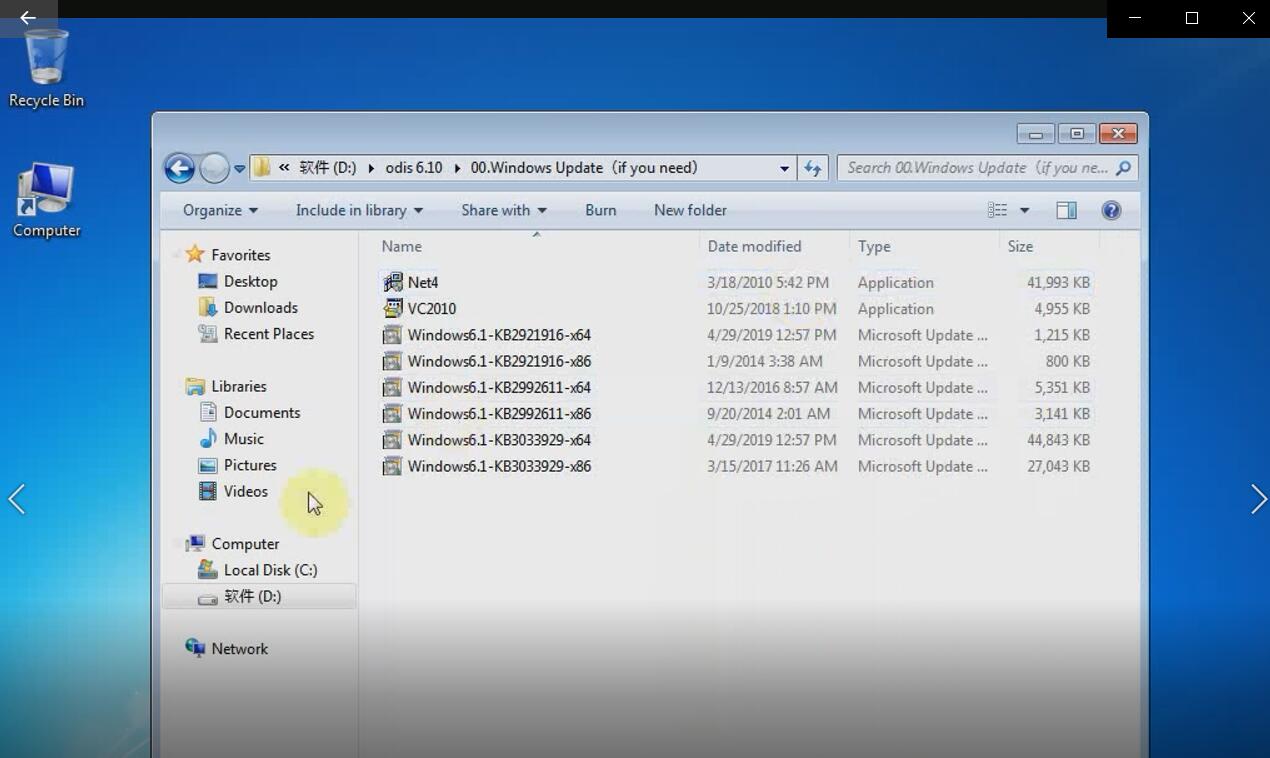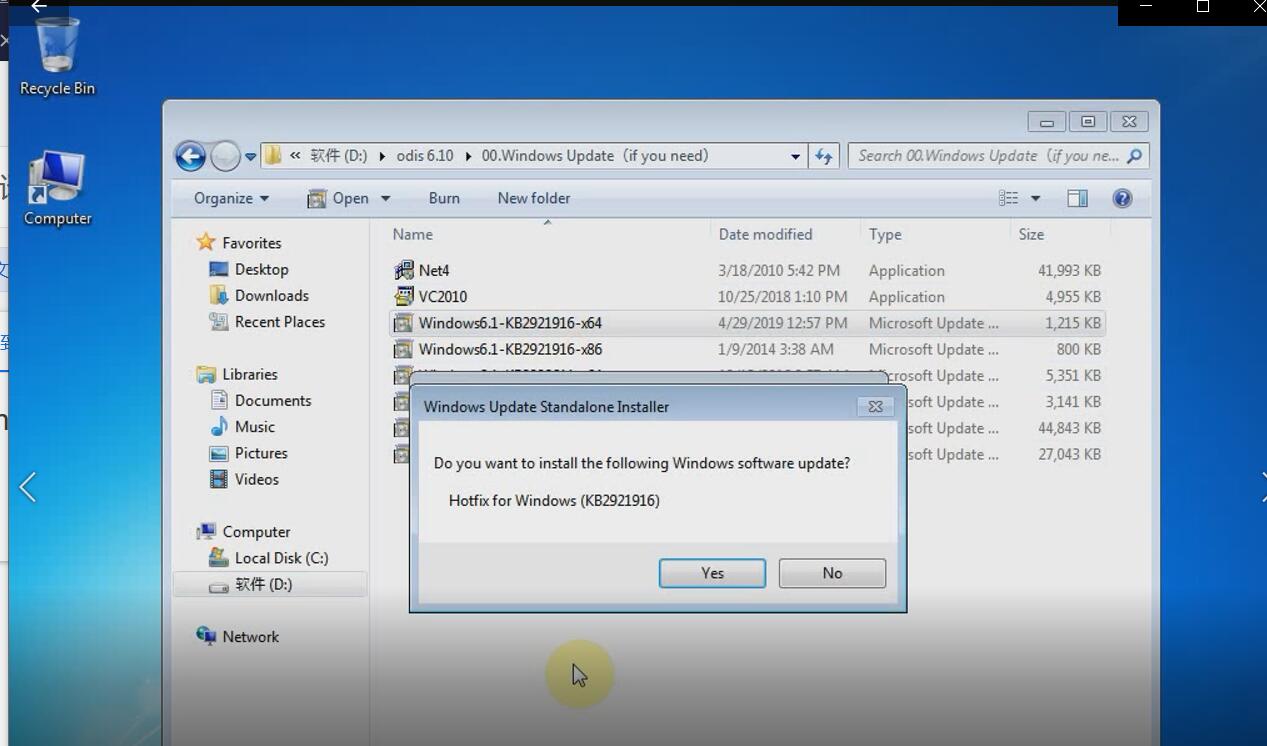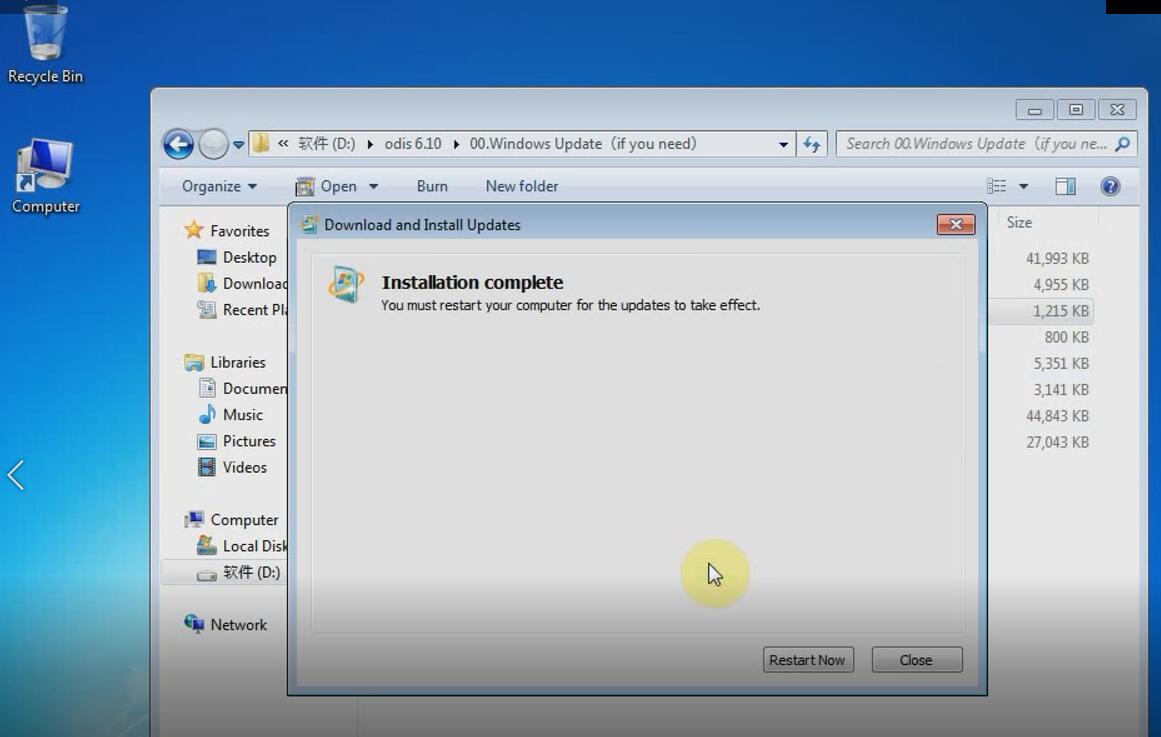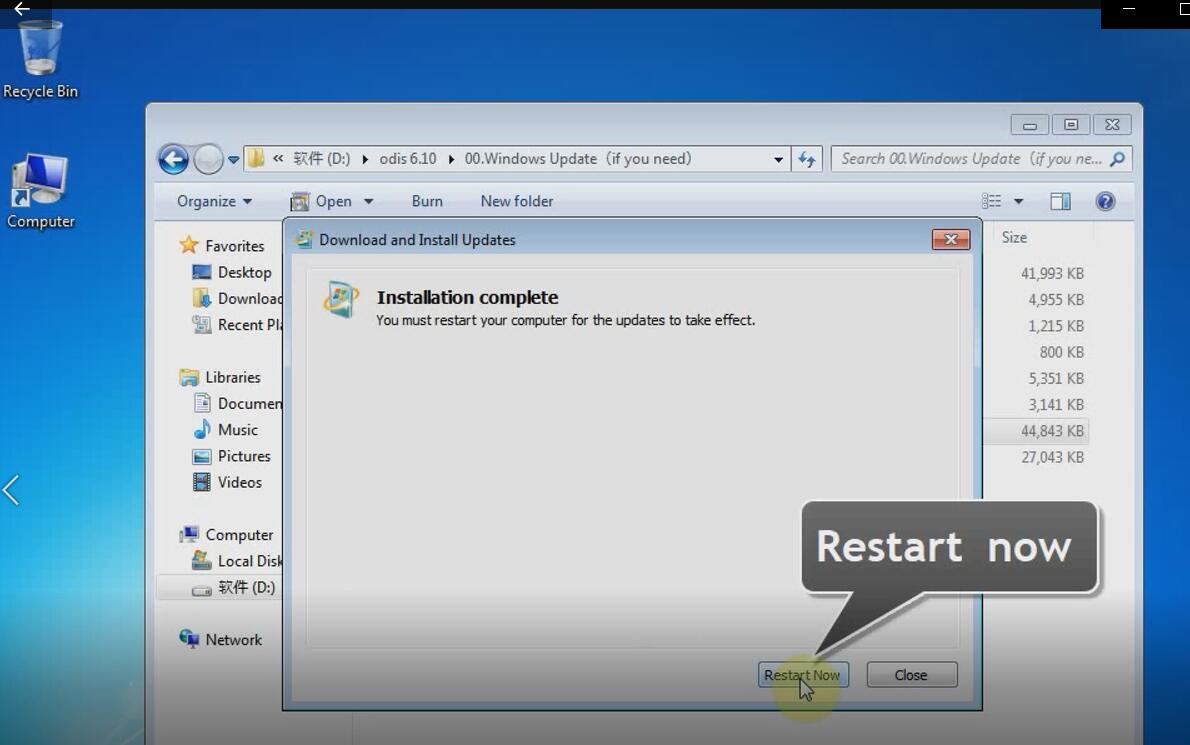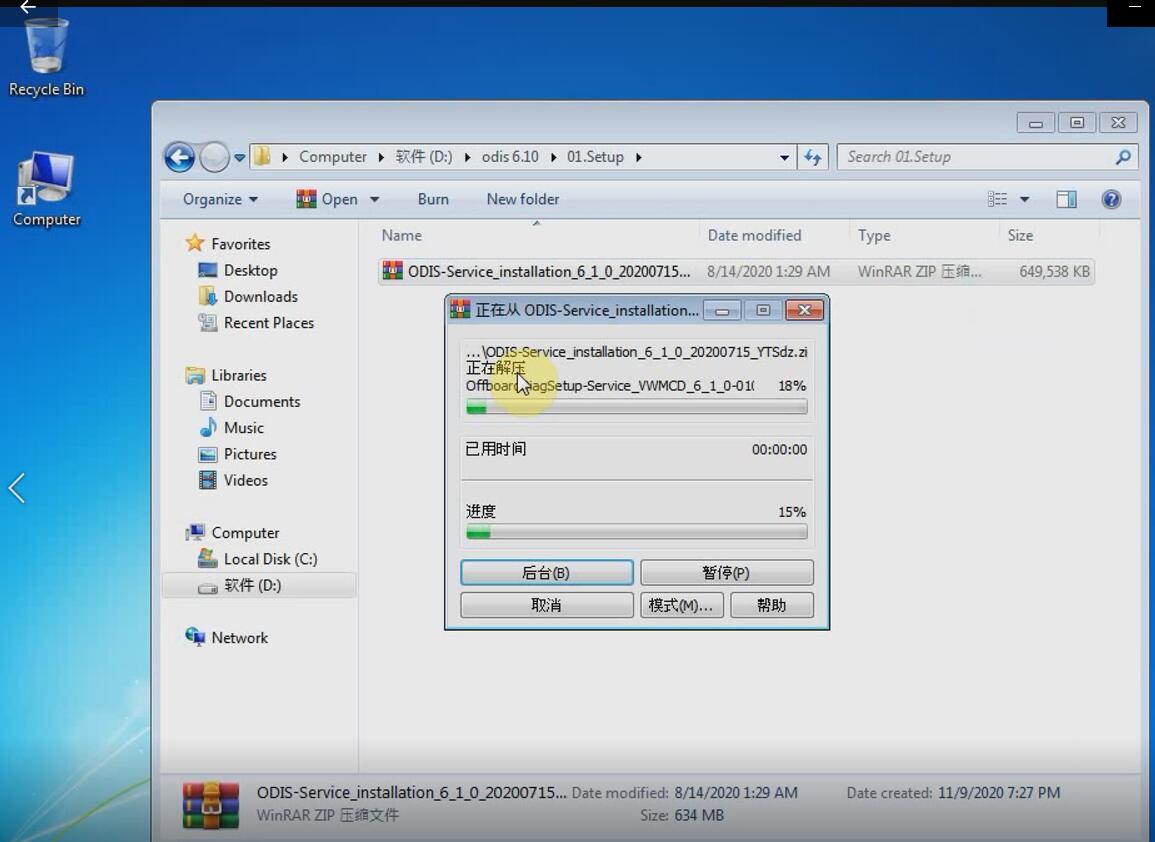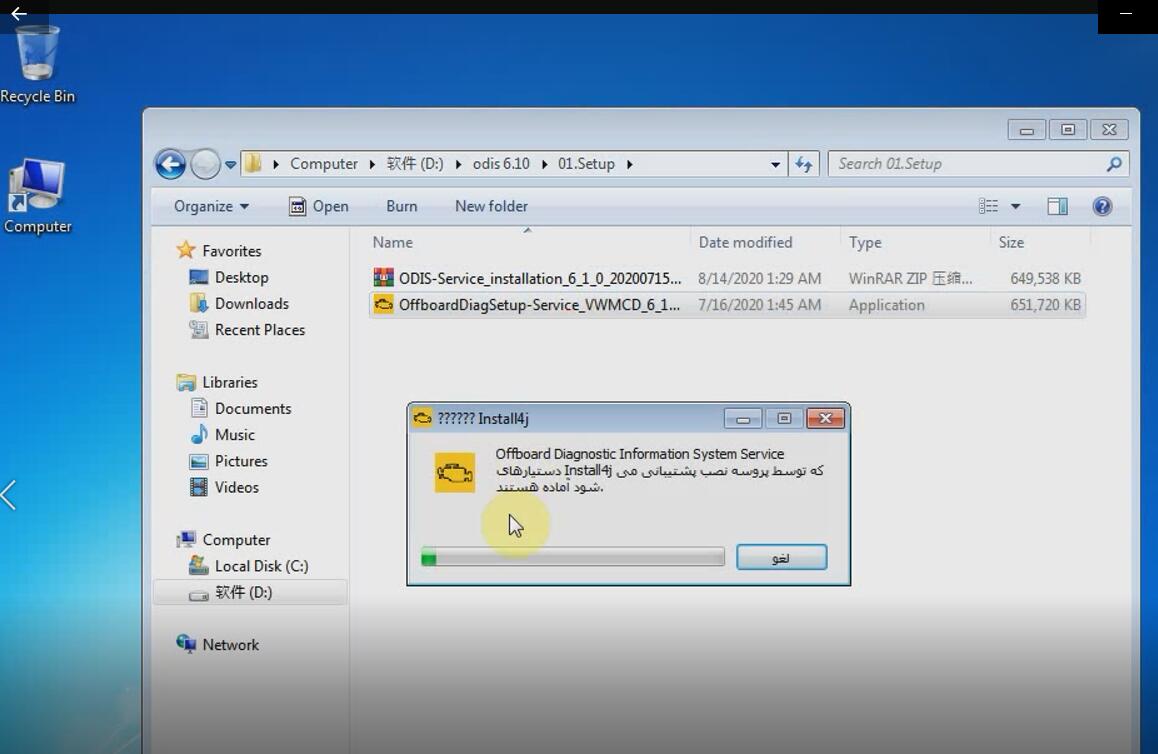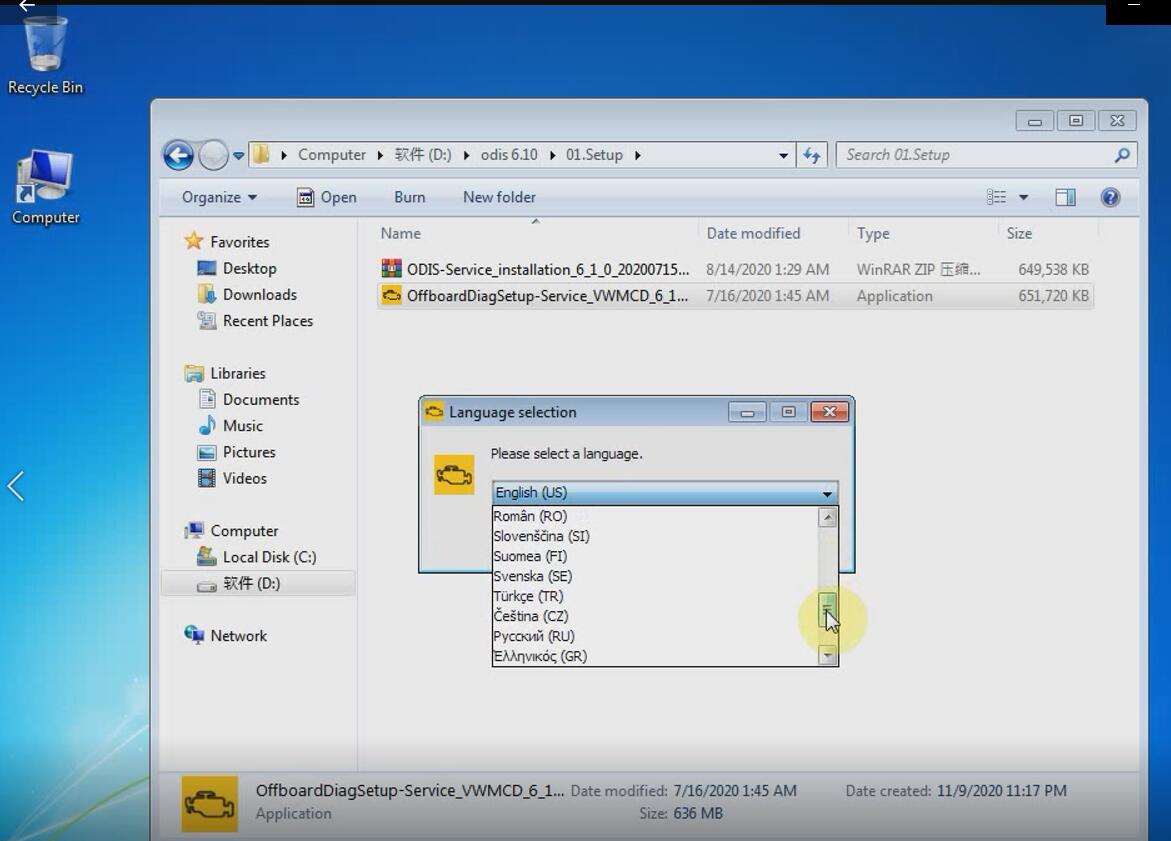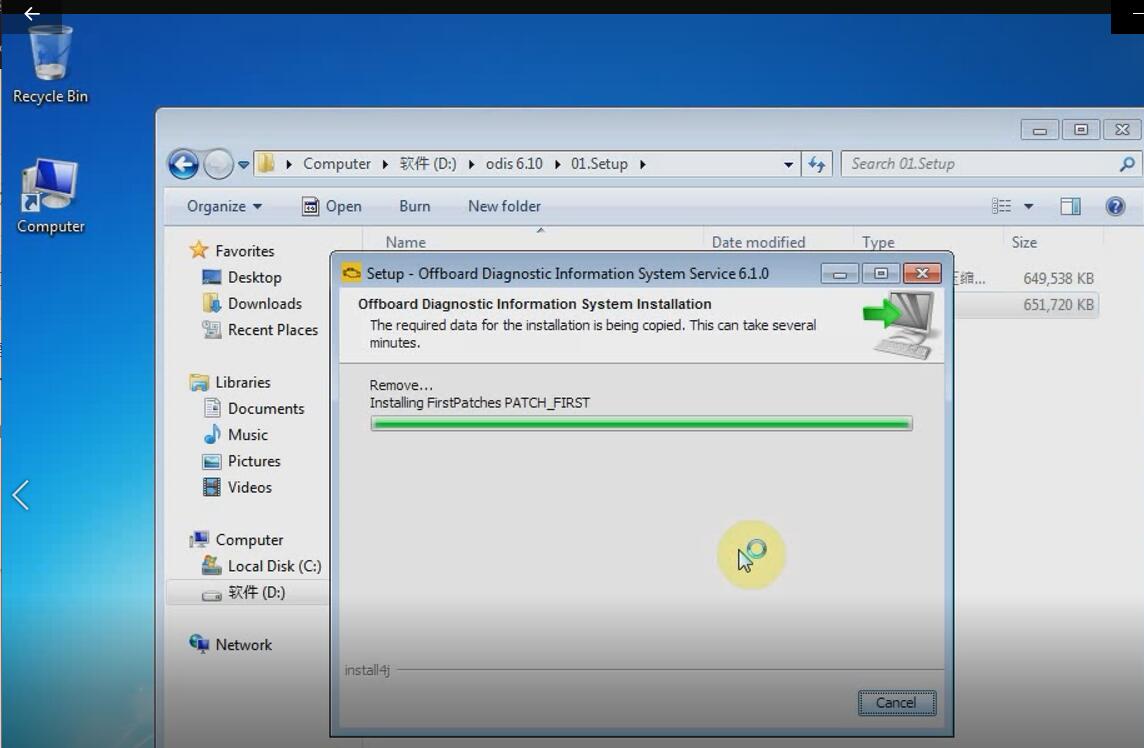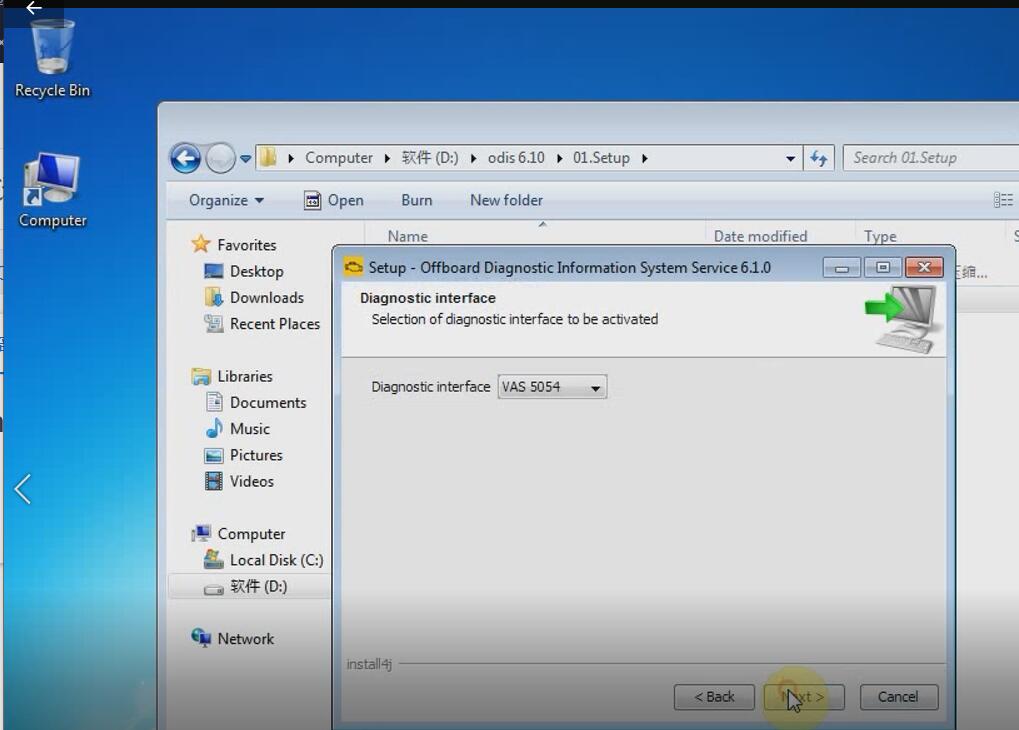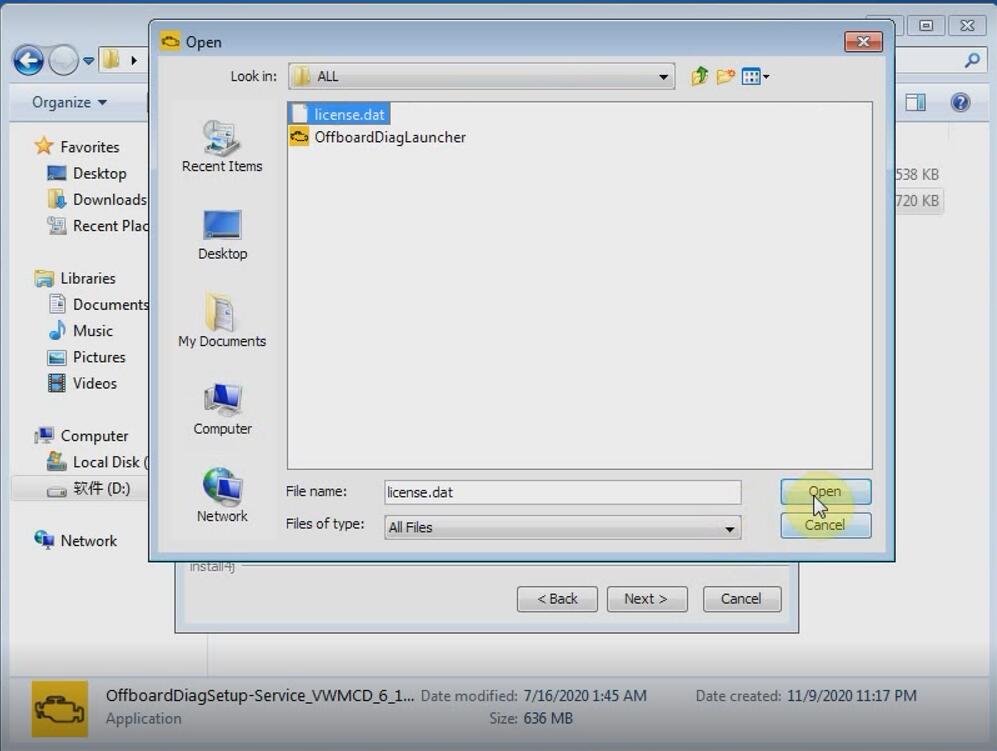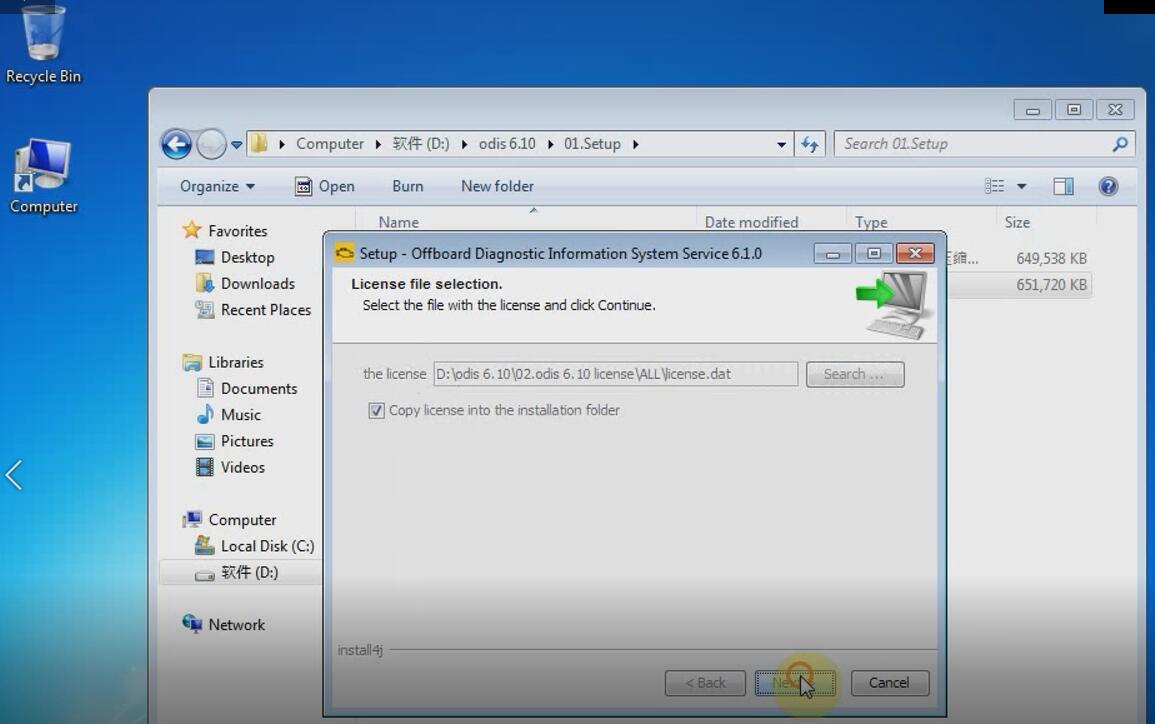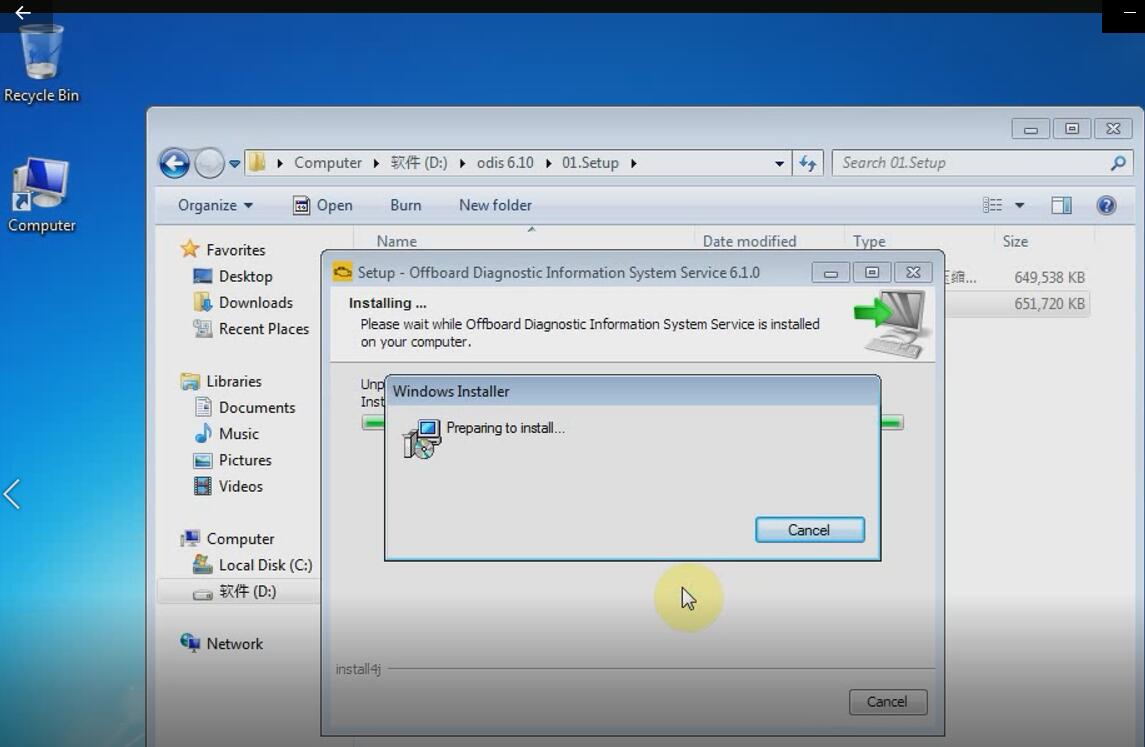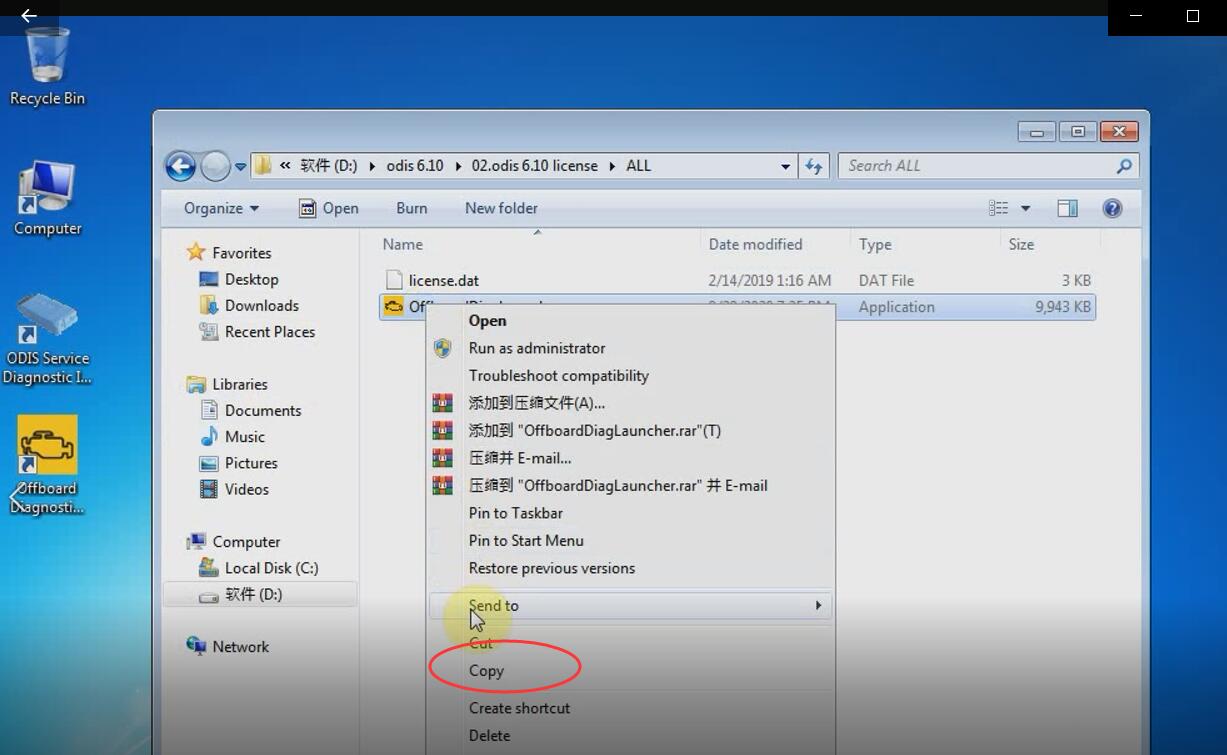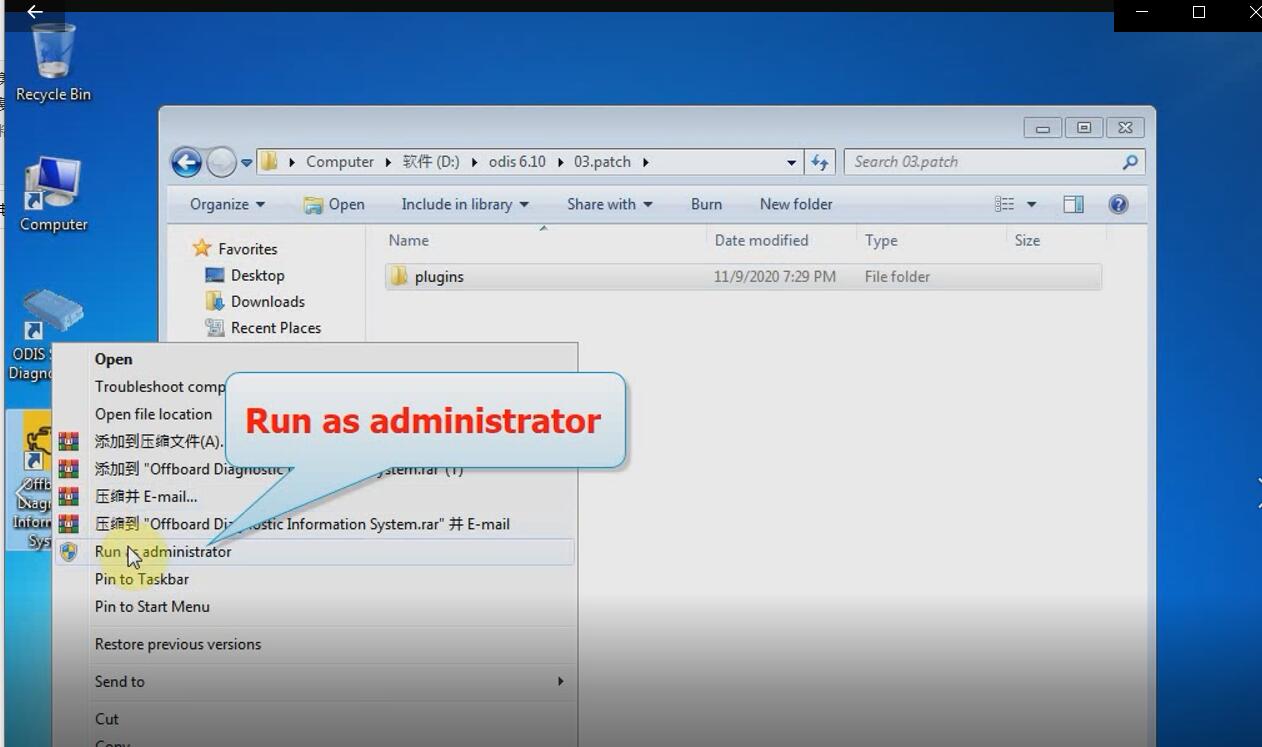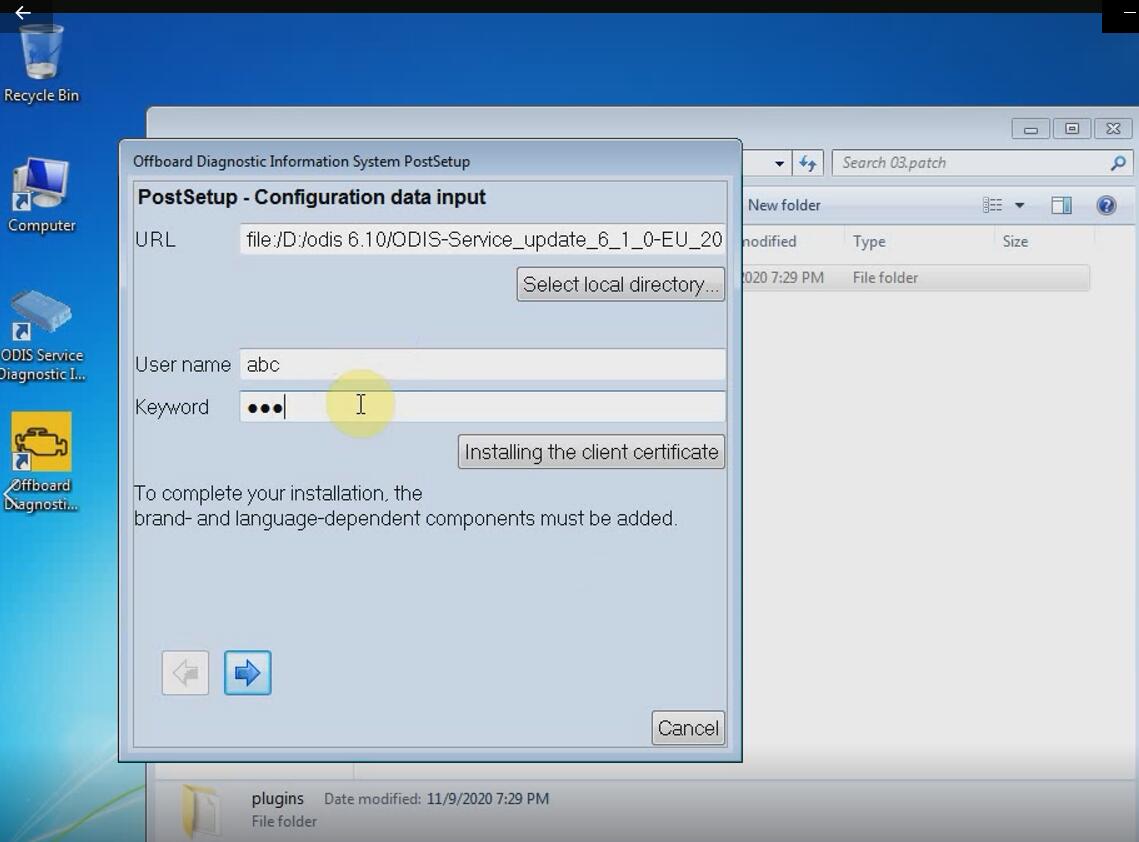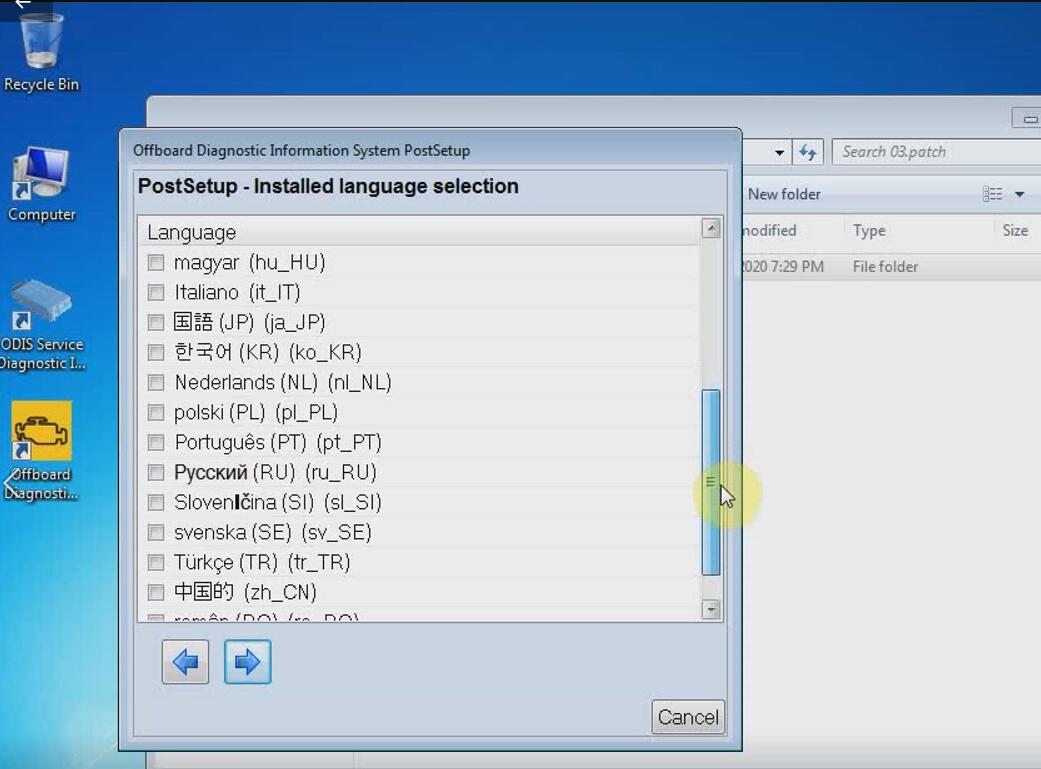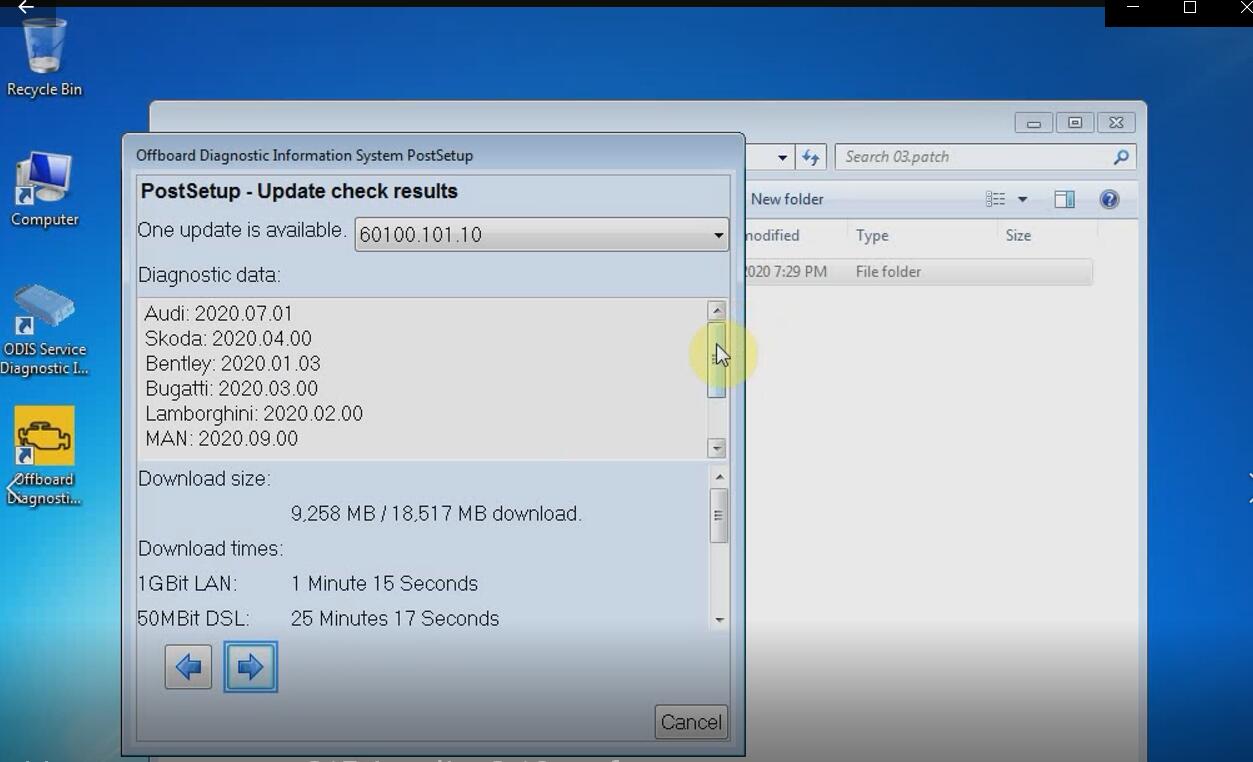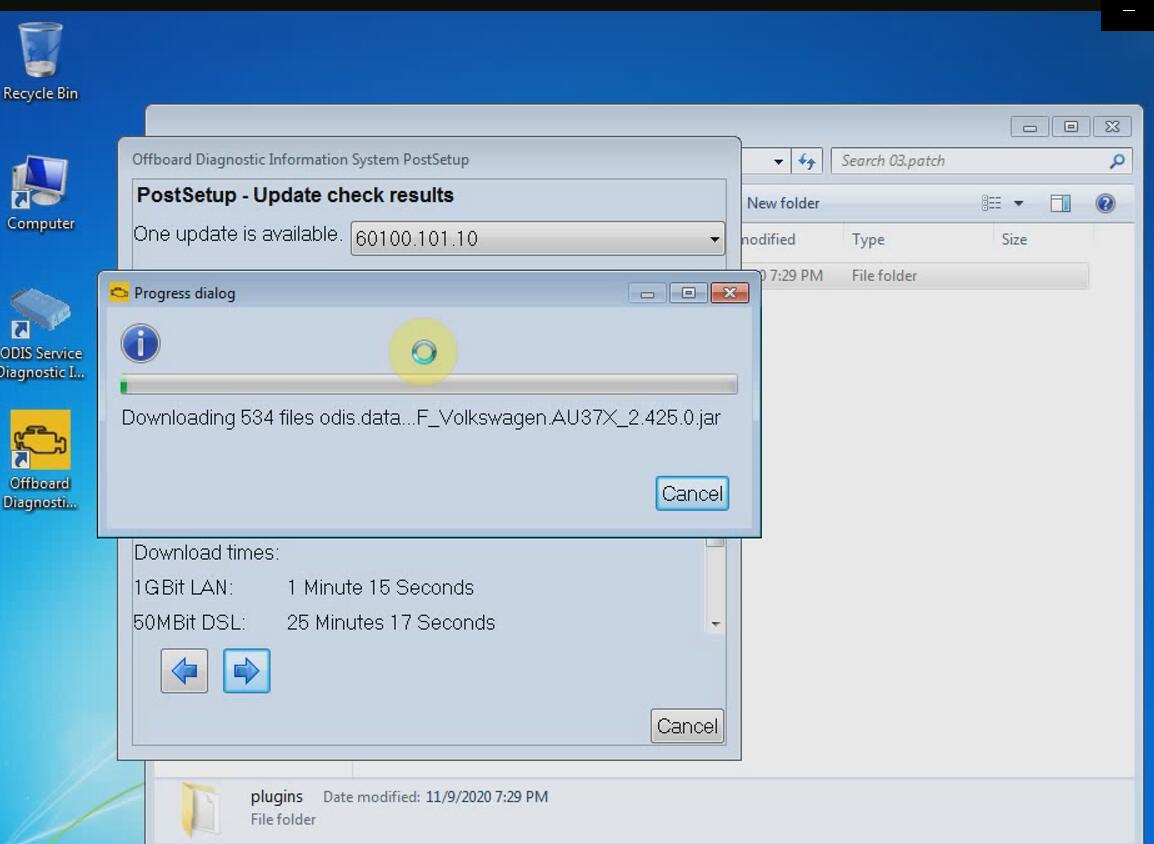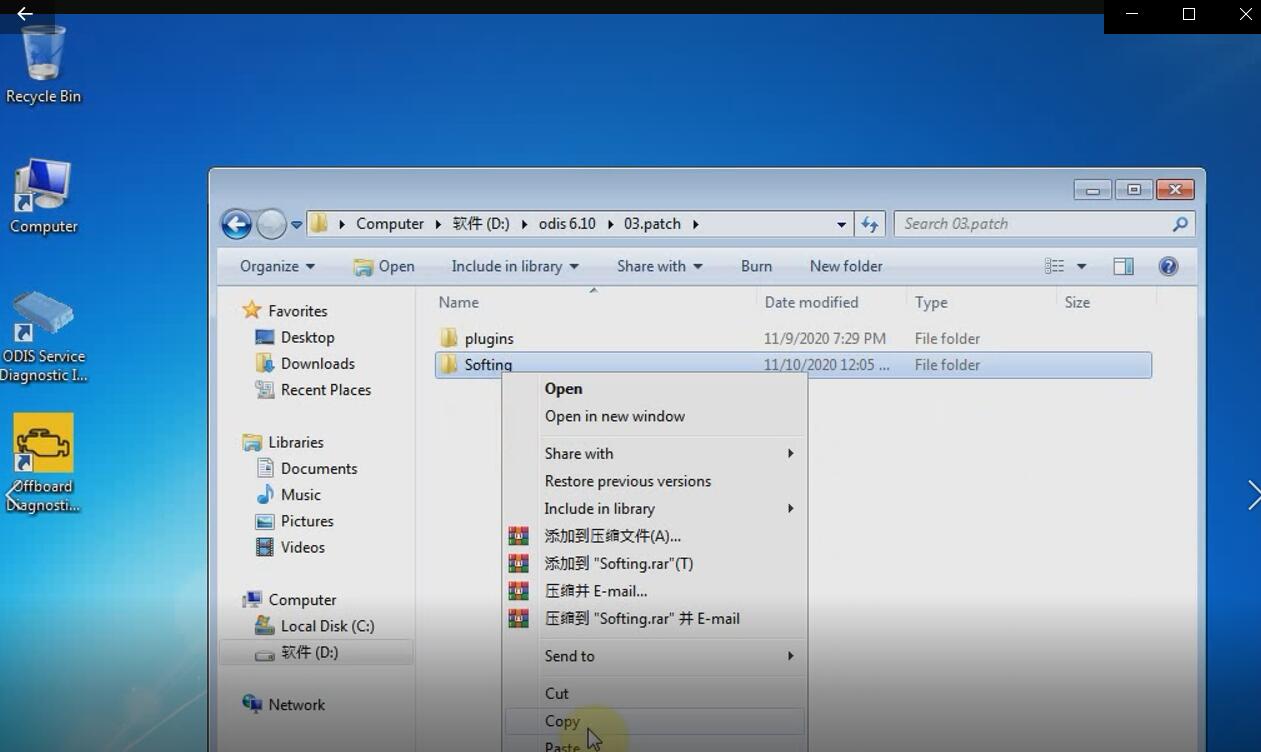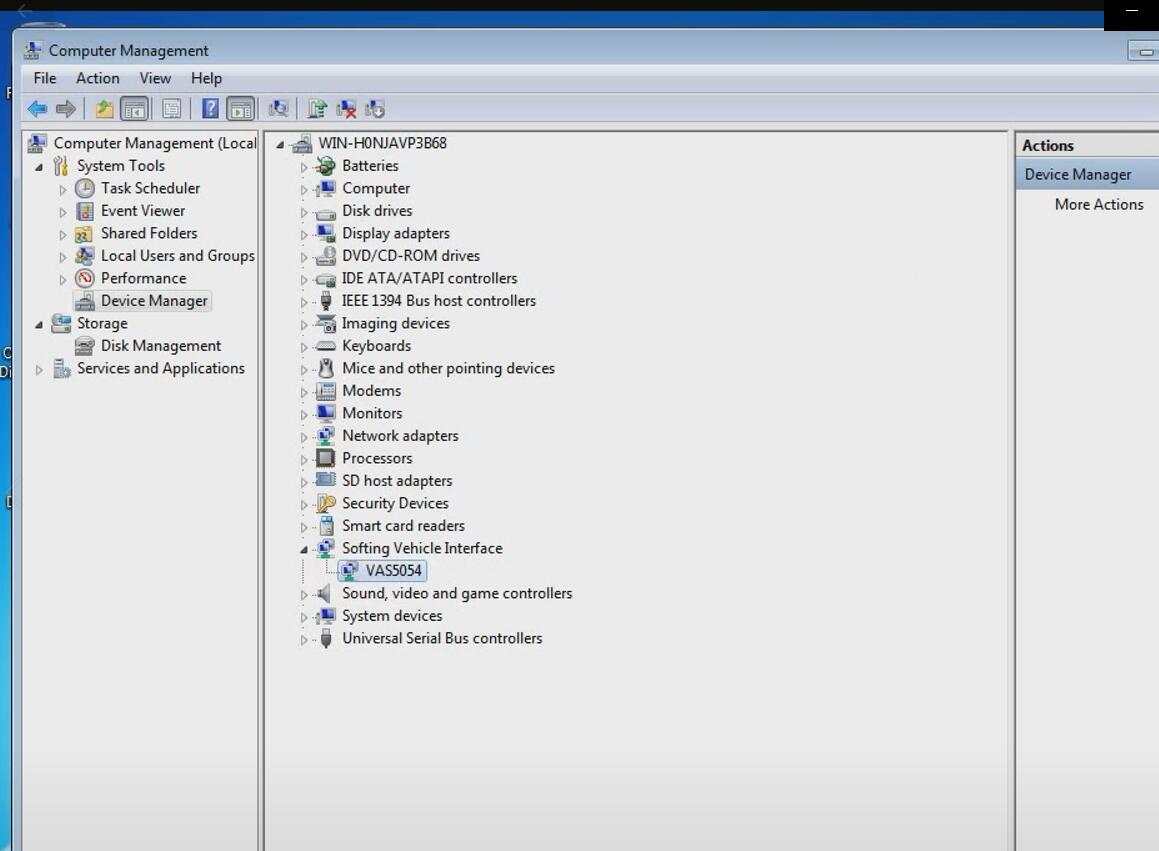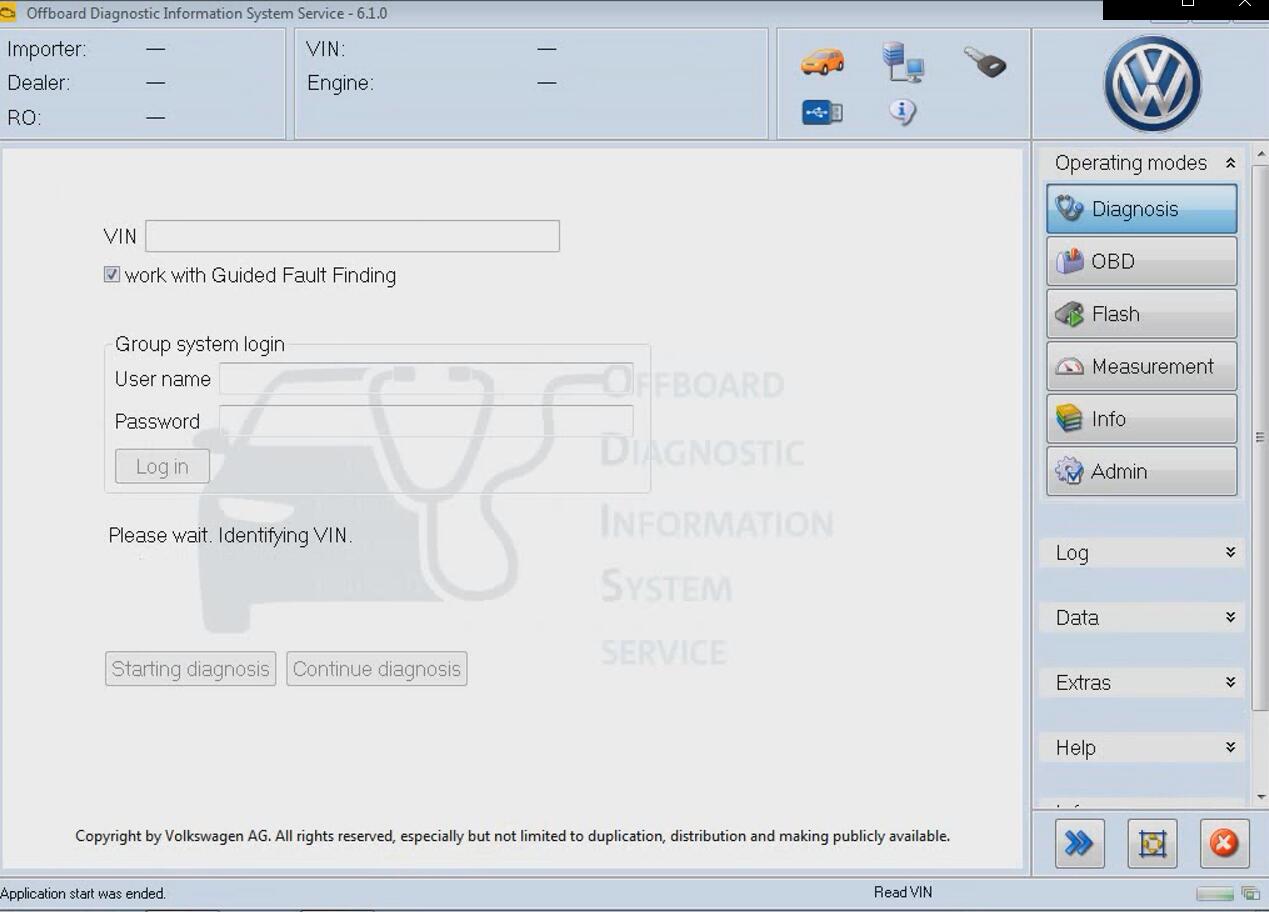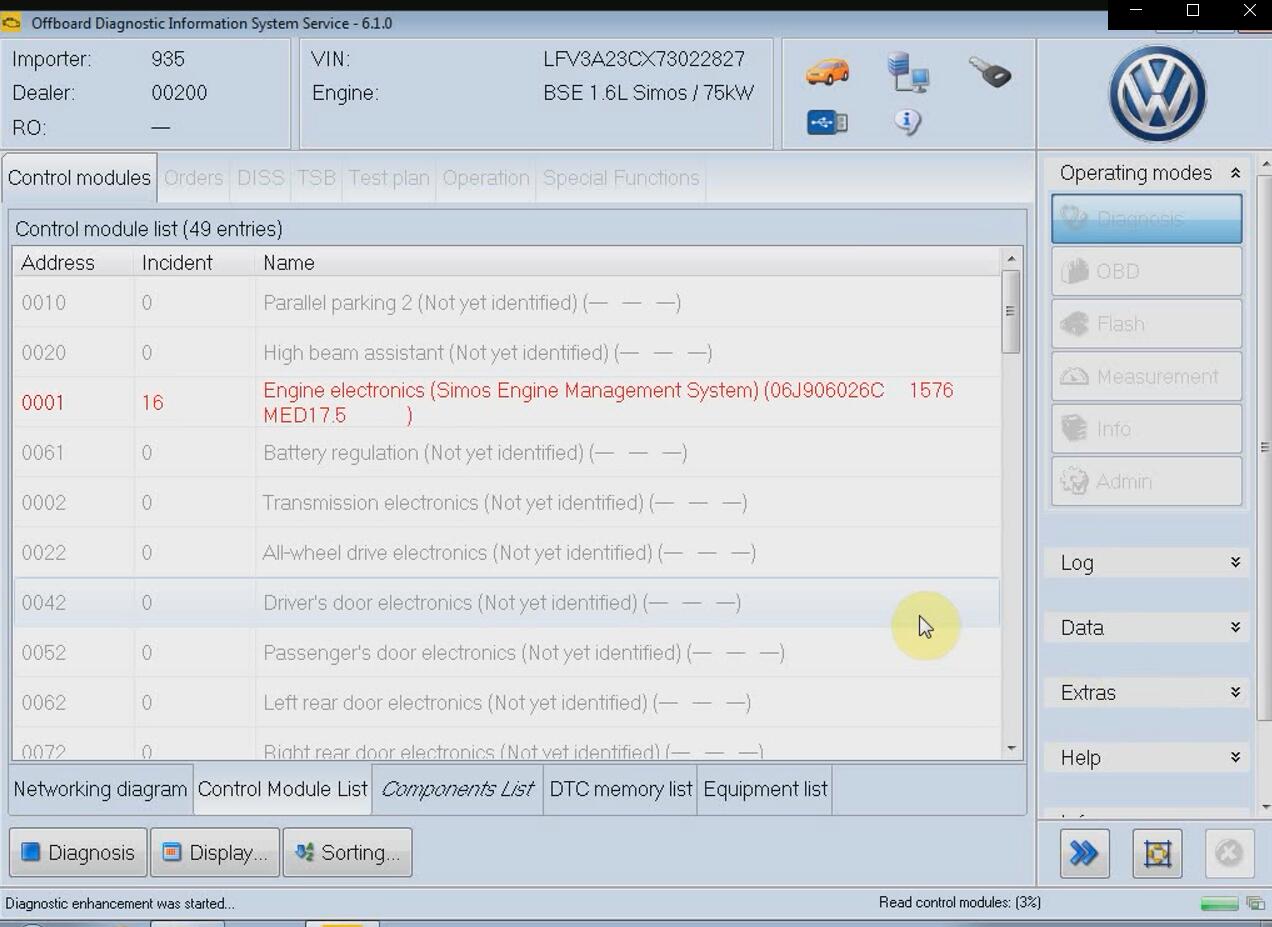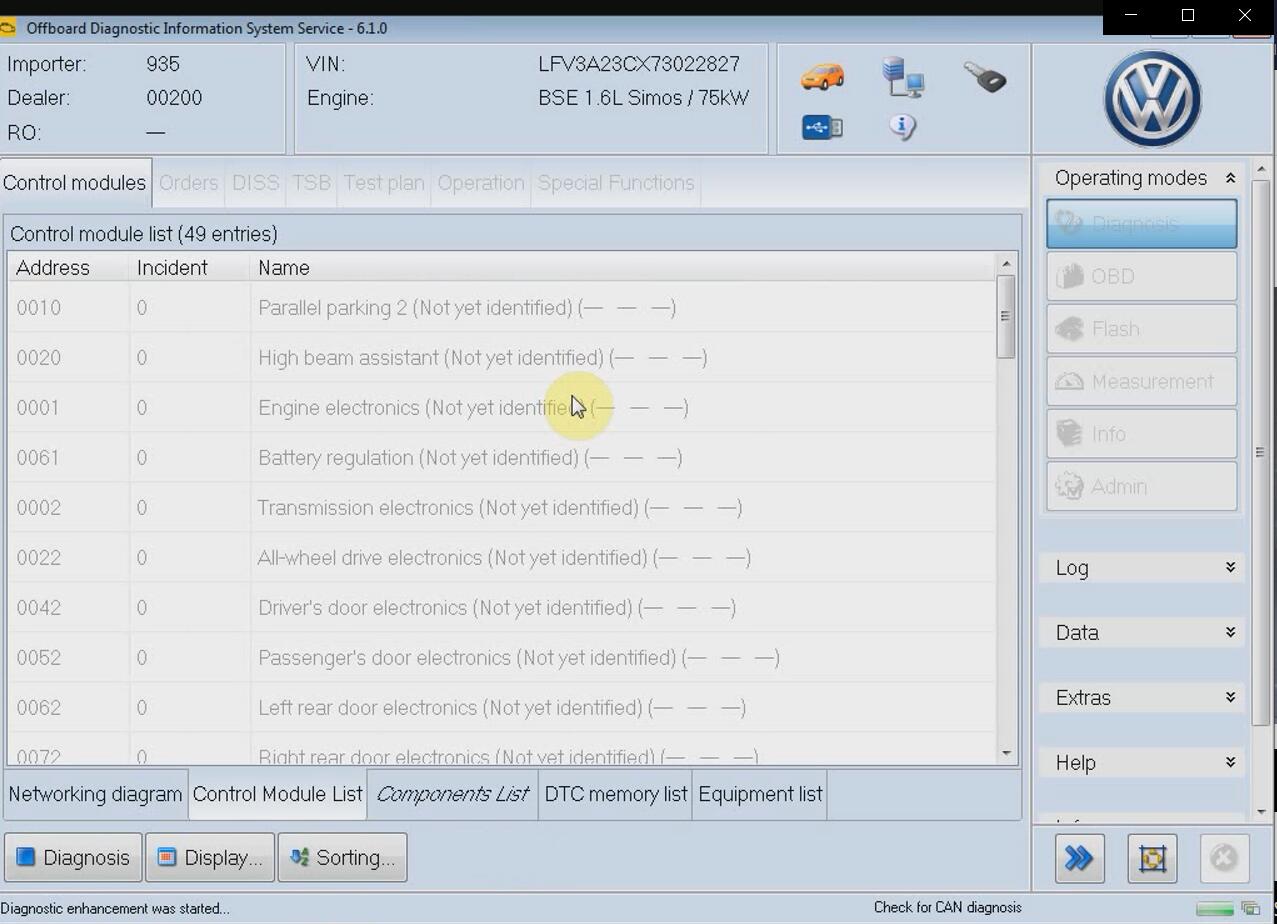The newest software ODIS V6.10 has been verified and tested 100% works with VAS 6154, VAS 5054A diagnostic tools by engineer. Offer the related download link , installation guide and update info for all the users.
Part 1: VAS5054A/VAS6154 ODIS 6.10 Software Download
Part 2:ODIS 6.10 Update & Installation Guide for VAS 6154/5054A
Part 3: VAS6154/5054A ODIS 6.10 software installation tips & update info
Part 1: VAS5054A/VAS6154 ODIS 6.10 Software Download
VAS5054A/VAS6154 ODIS Software newly update to V6.10.
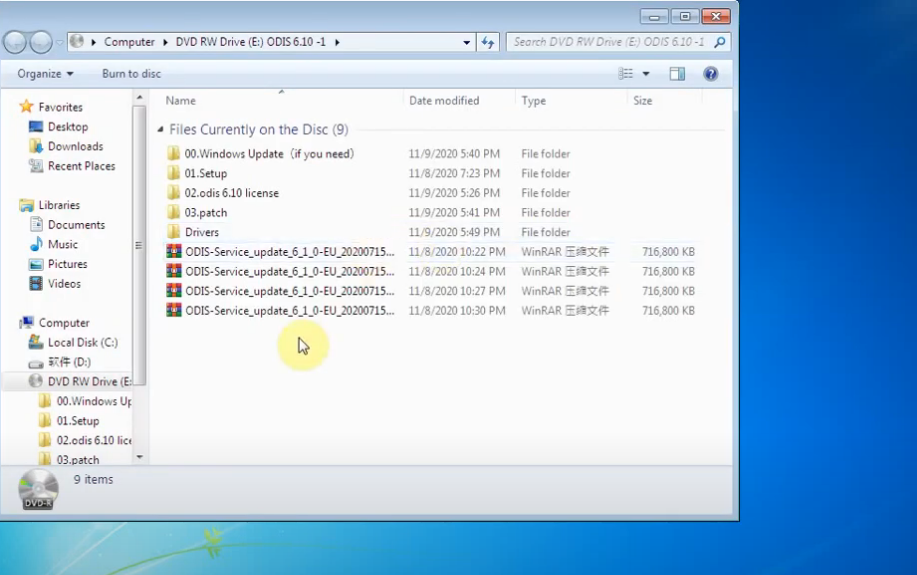
ODIS 6.10 Download Link: https://share.weiyun.com/0mueutt8
Password:q183lh
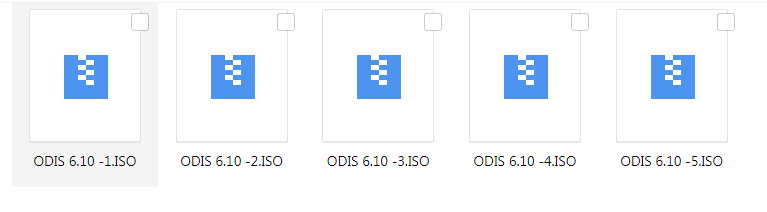
ODIS 6.10 Software Update Features:
Supproted Vechiles :
-All AUDI vehicles
-All Volkswagen
-All Volkswagen Nutzfahrzeuge vehicles
-All Seat
-All Skoda
-All Bentley
-The following Lamborghini vehicles are supported:
Gallardo from MY09-MY14 (only immobilizer and radio PIN code), Aventador, Huracán and Urus
Approved Bugatti vehicles
-Bugatti Veyron and Bugatti Chiron
-MAN-TGE
ODIS 6.10 Support languages:
English/ Japanese/ Portuguese/ Romanian/ Korean/ Dutch/ Polish/ Turkish/
Spanish/ French/ Italian/ Croatian/ Danish/ German/ Swedish/ Finnish/
Slovenian/ Czech/ Russian/ Greek/ Chinese
ODIS 6.10 Hardware requirement:
* CPU minimum 2GHz recommended
* RAM >= 2 GB
* Free hard disk storage > 15 GB, standard file system NTFS
* The software uses standard windows installation paths
ODIS 6.10 Supported (diagnostic-) hardware:
* Getac S410 / Getac S410 Performance
* Panasonic CF-53-MK4
* Panasonic CF-54
ODIS 6.10 Software requirement:
VAS6154: Windows 7 (64bit recommended) or Windows 10,USB connectivity is recommended.
VAS5054A: Windows 7 (64 bit recommended)
Installed libraries (DLL) for Microsoft Visual Studio 2010:
vcredist_x86.exe (included in Windows 7)
Installed Visual C++ Redistributable x86 for Microsoft Visual Studio 2010:
vcredist_x86.exe (included in Windows 7)
Internet Explorer 11.0
Adobe Acrobat Reader Version 11 or Adobe Acrobat Reader DC
Font “Arial Unicode MS Regular”
Part 2: ODIS 6.10 Update & Installation Guide for VAS 6154/5054A
Please kindly notice:
ODIS 6.10 installation guide on VAS 5054A is the same as VAS6154, the
main difference is that VAS6154 needs to install VAS Driver 1.8.1.1012.
(step 8 as below)
Main steps:
Step 1: Copy all 5 ODIS V6.10 software from DVD and paste to the local disk of the computer
It will take a long time, please be patient.
Software files including:
-Windows update (if you need)
-Setup
-ODIS 6.10 license
-Patch
-Drivers
-ODIS-Service-update_6_1_0-EU files
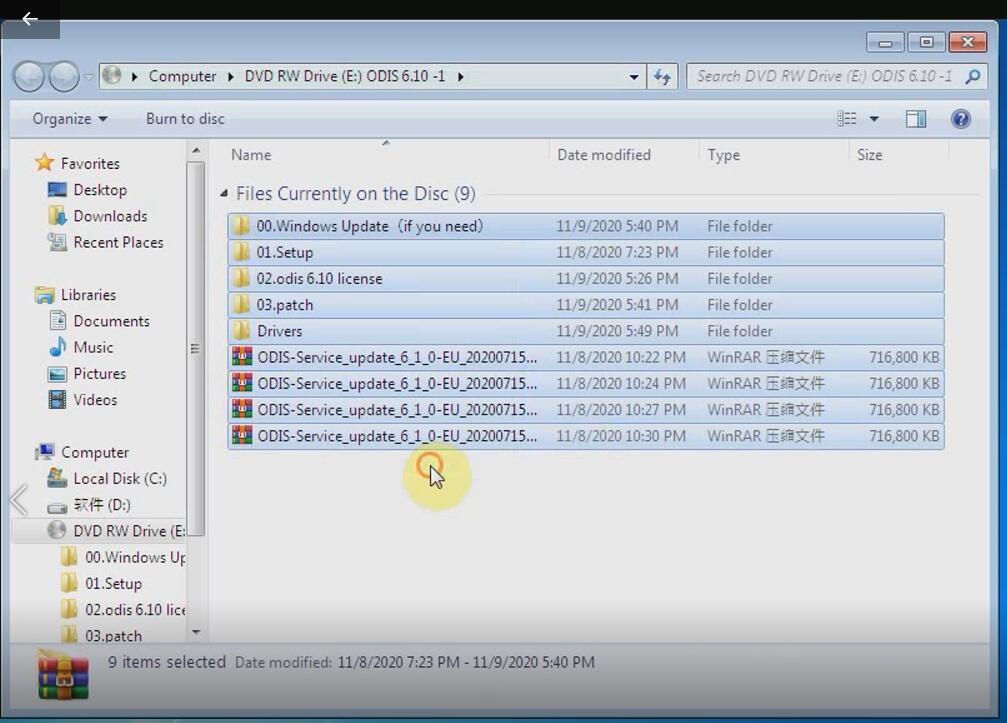
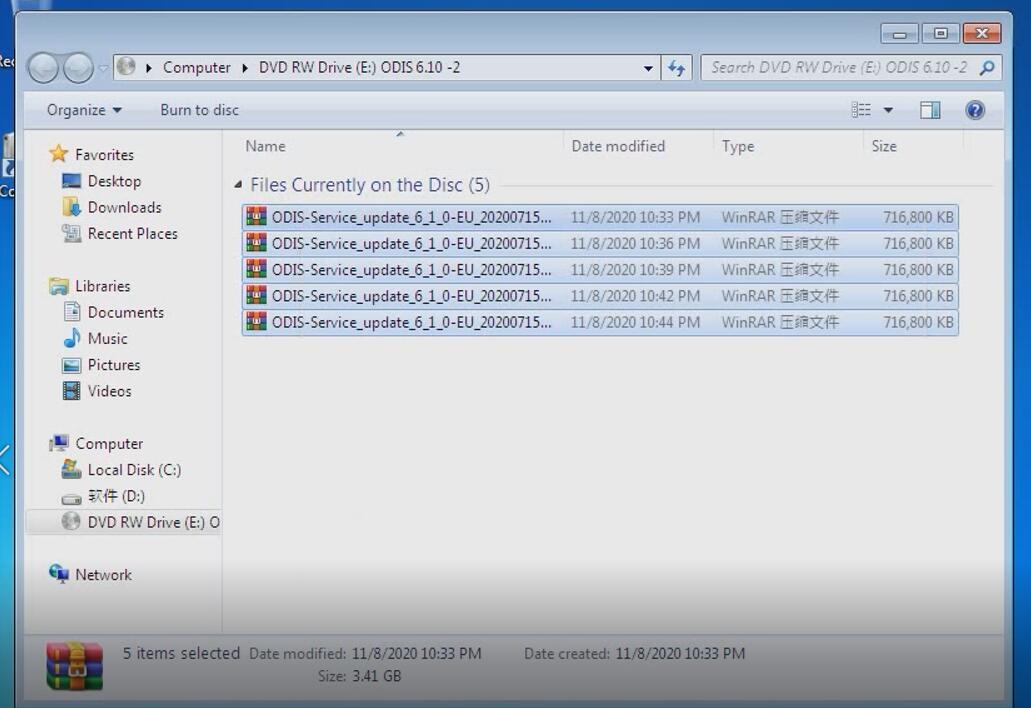
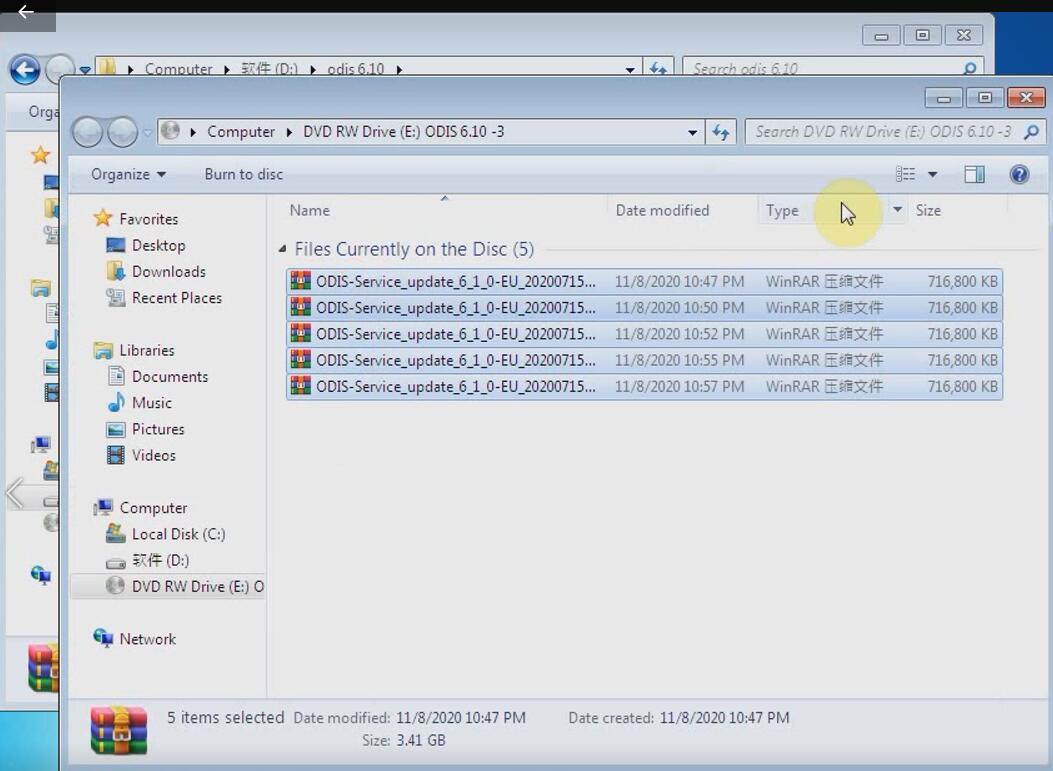
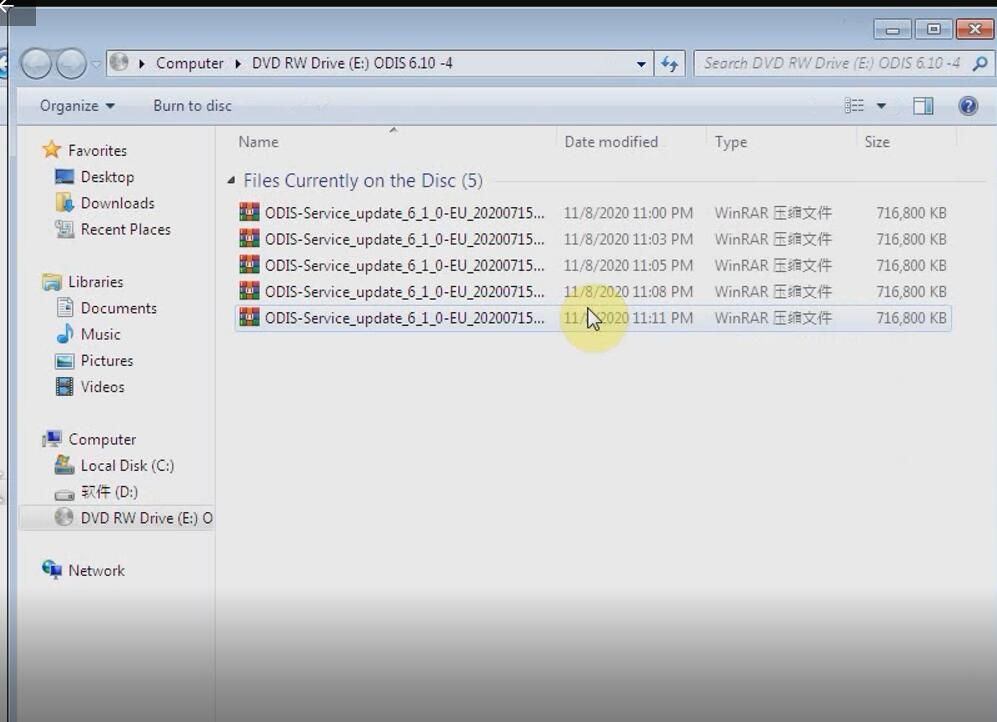
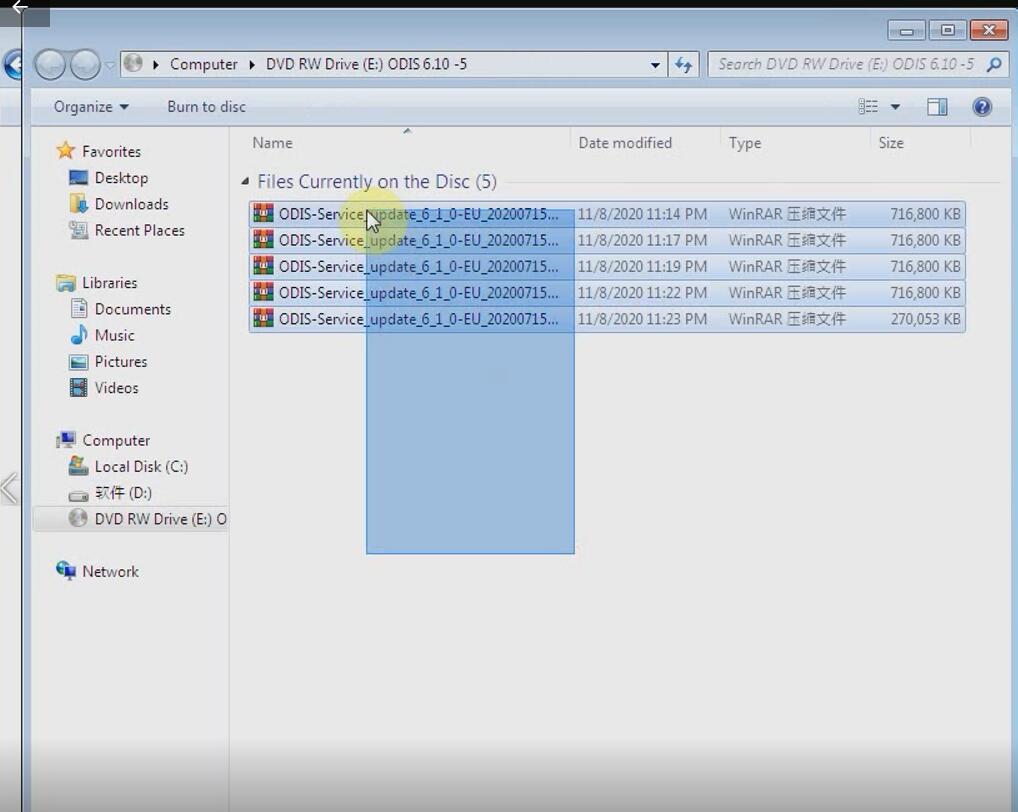
Step 2: Update windows system depends on your need
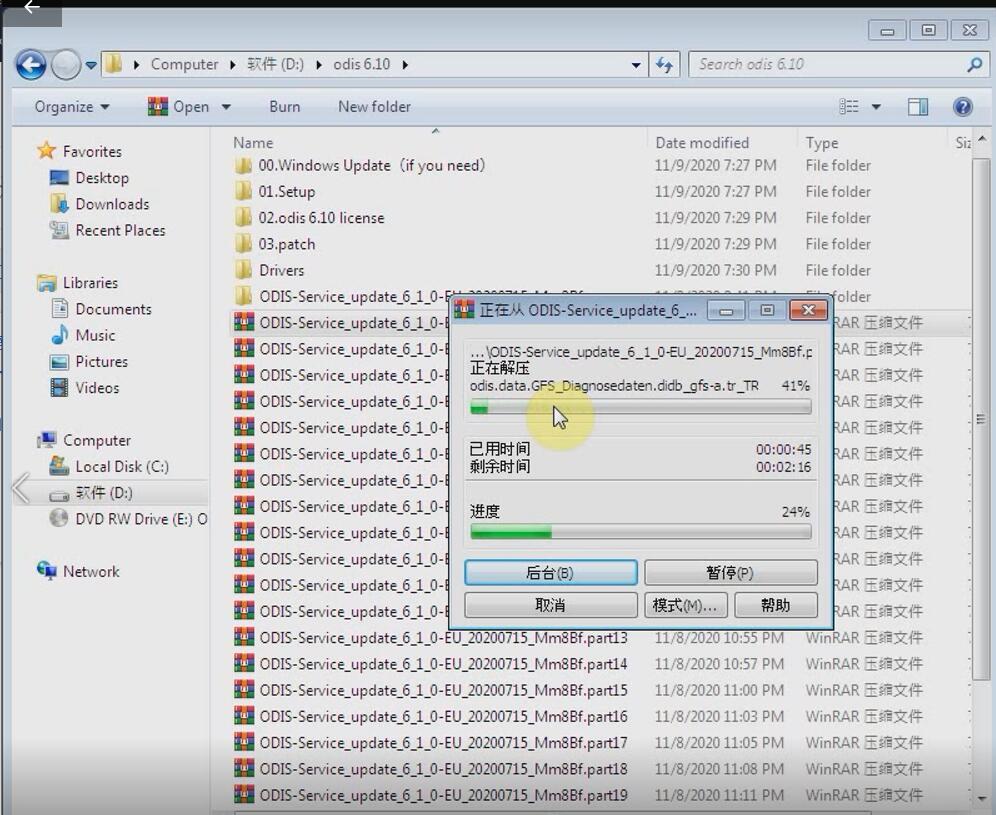
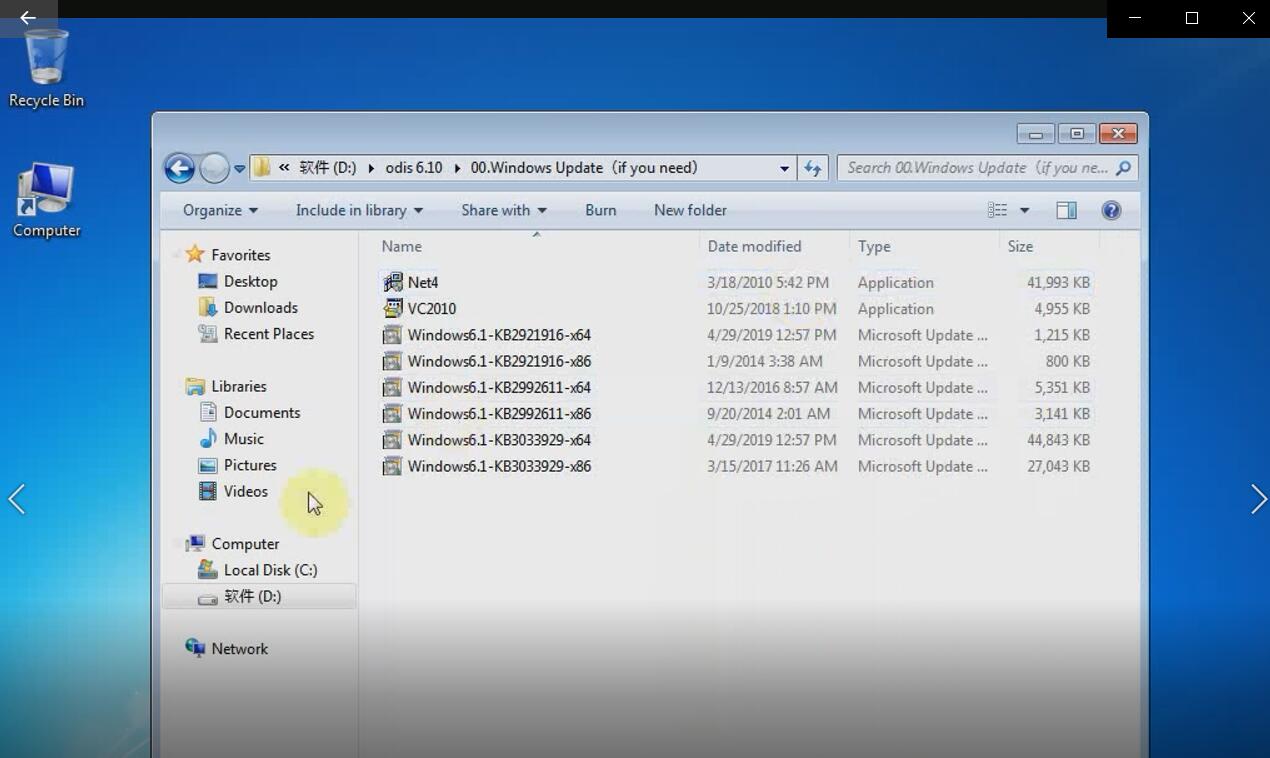
Step 3: Restart computer after updating windows system
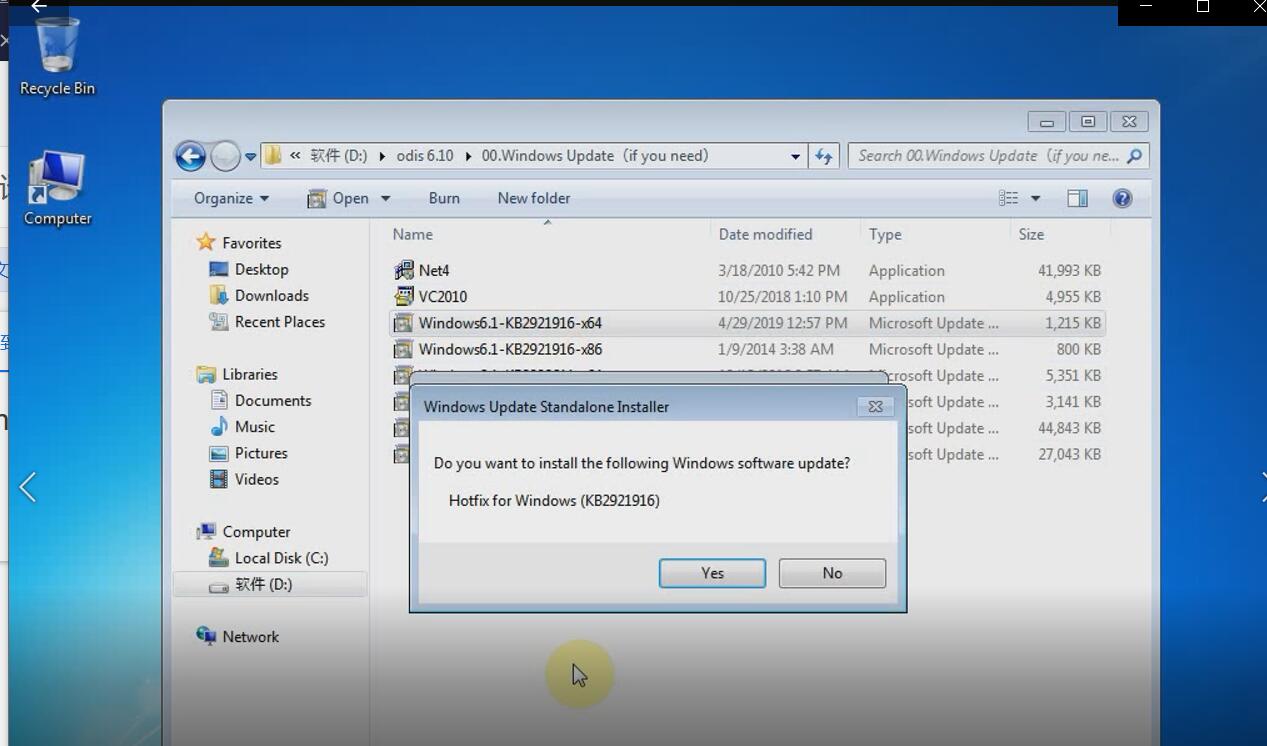
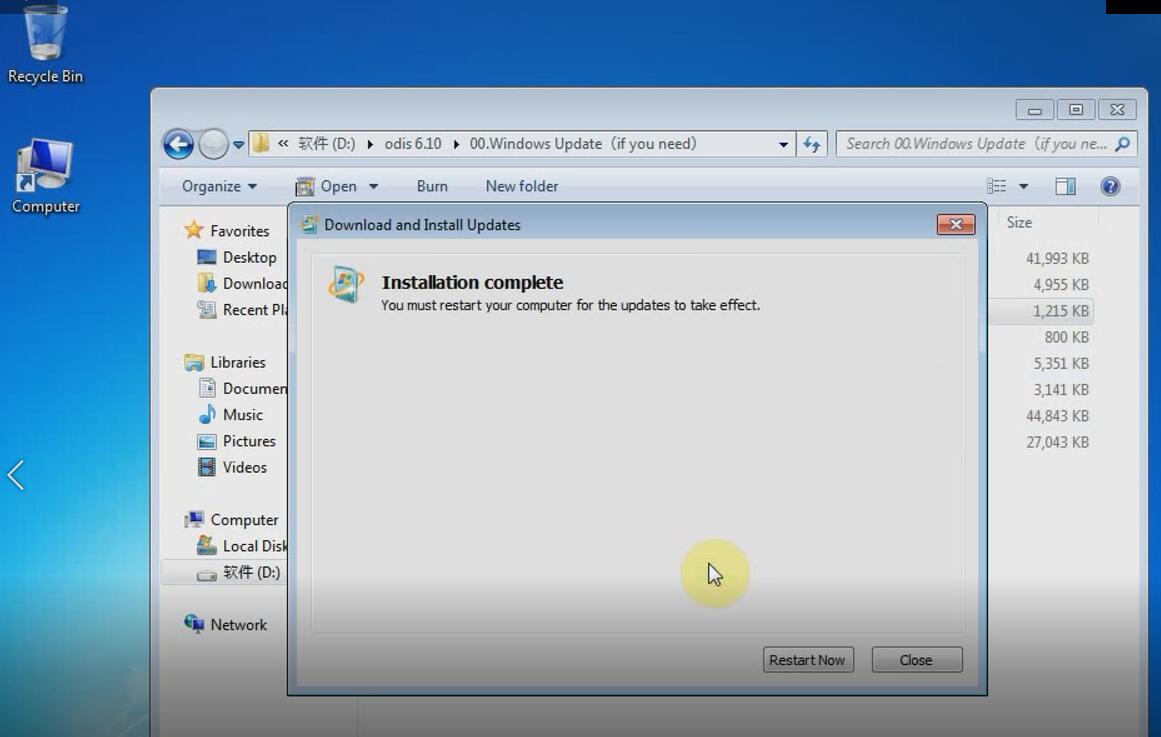
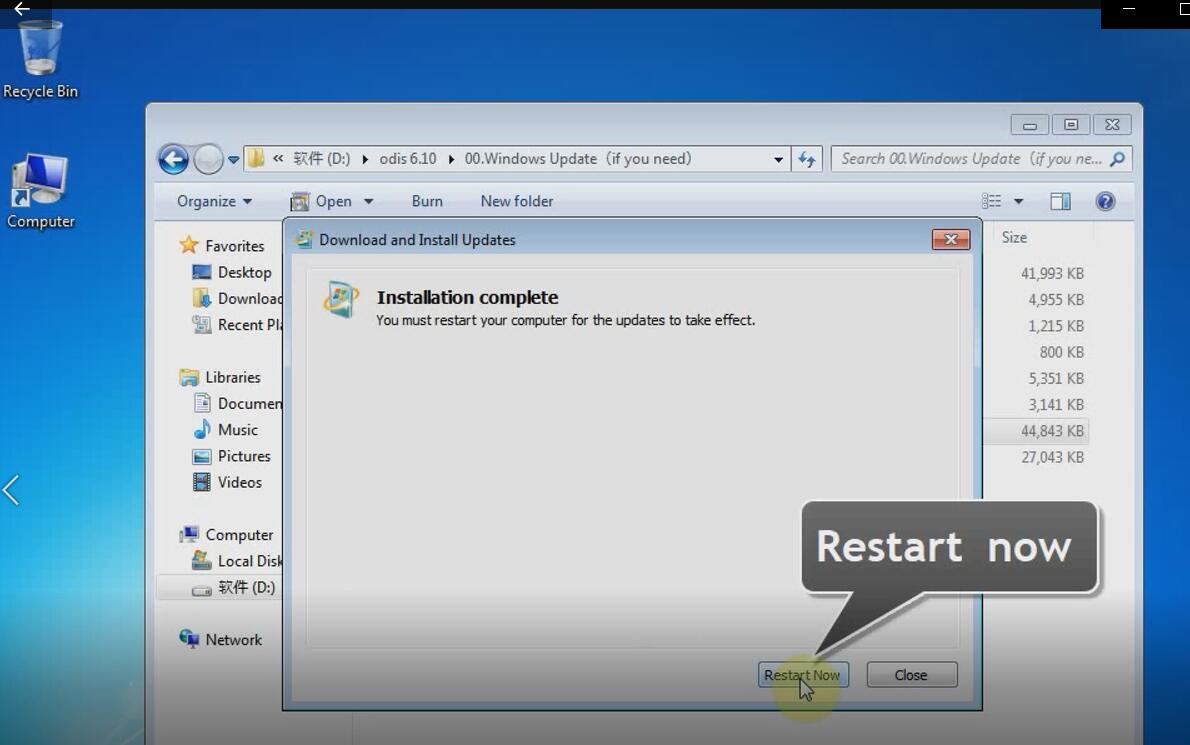
Step 4: Unzip ODIS service installation file
odis service installation file
Install OffboardDiagSetup-service_VWMCD_6_1
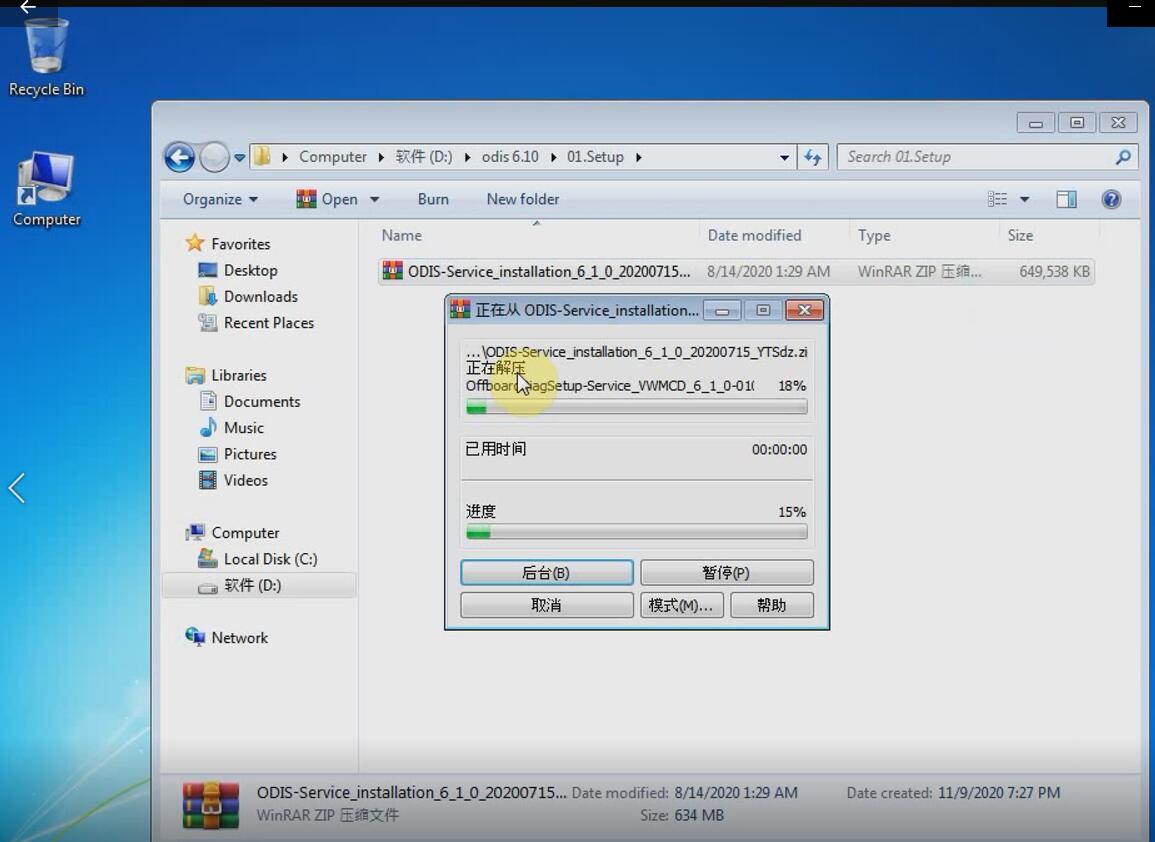
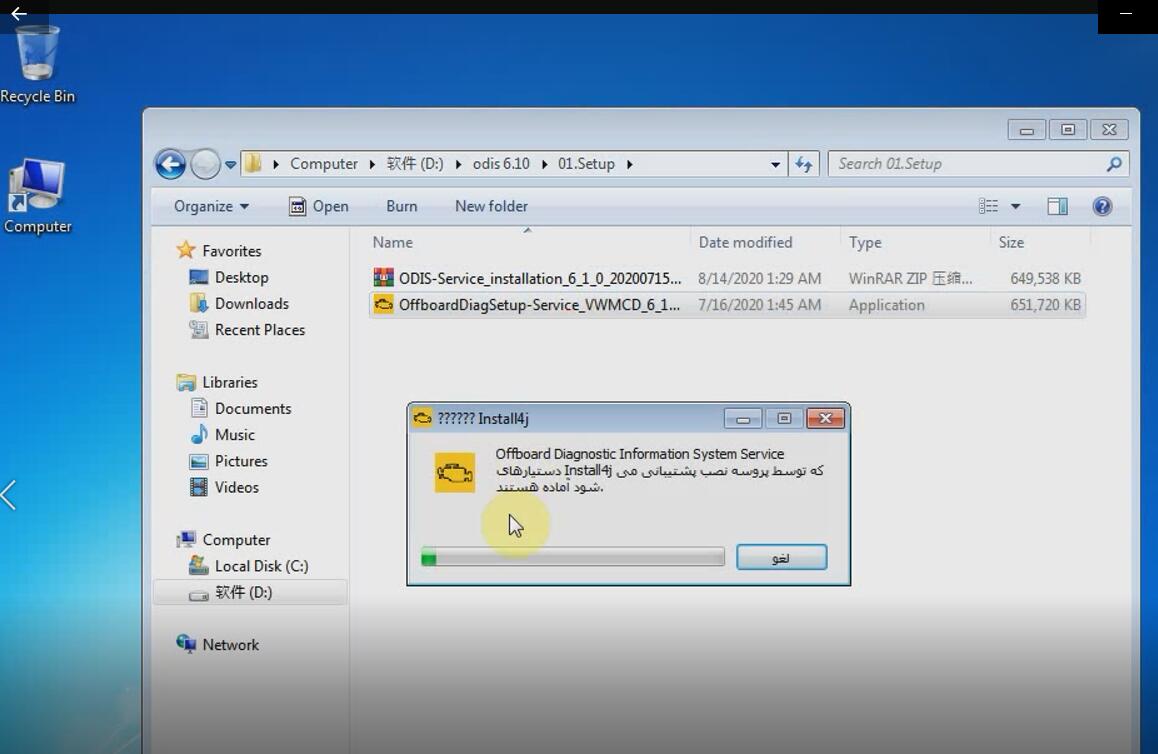
Select the language you want
odis select language
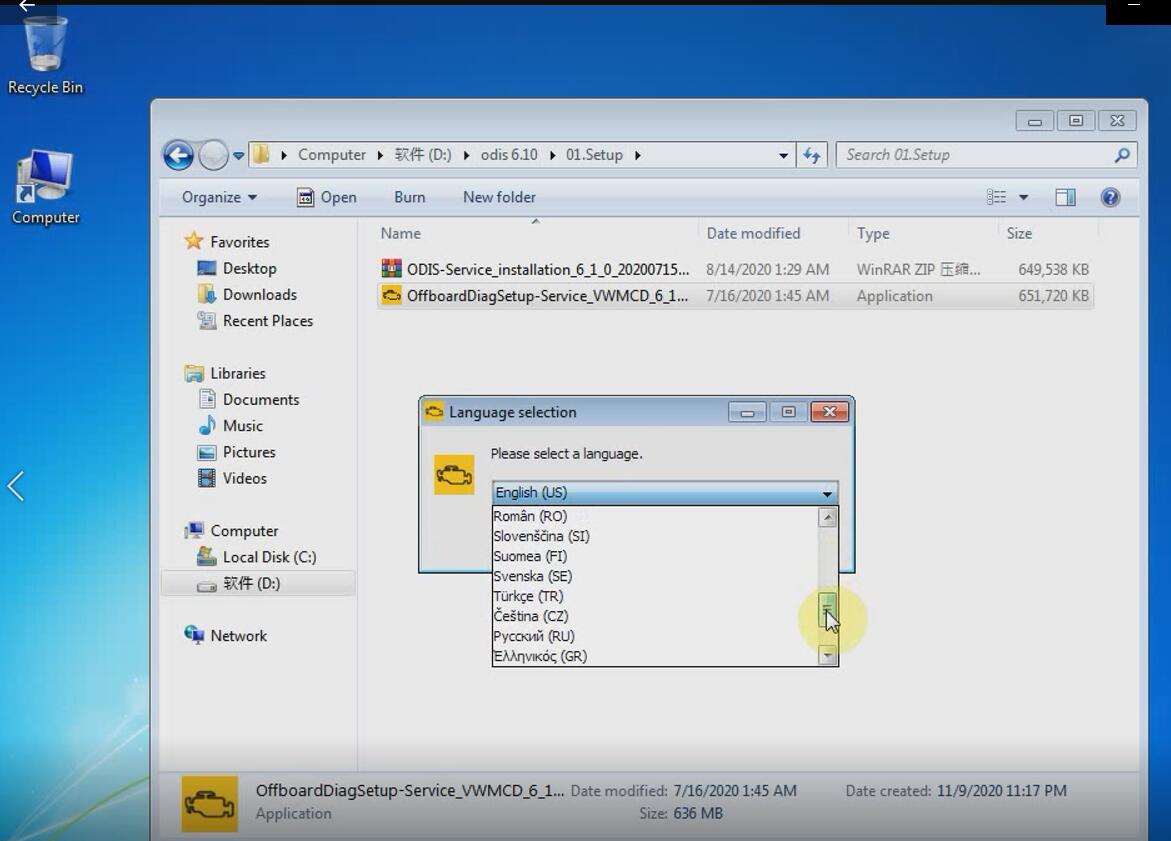
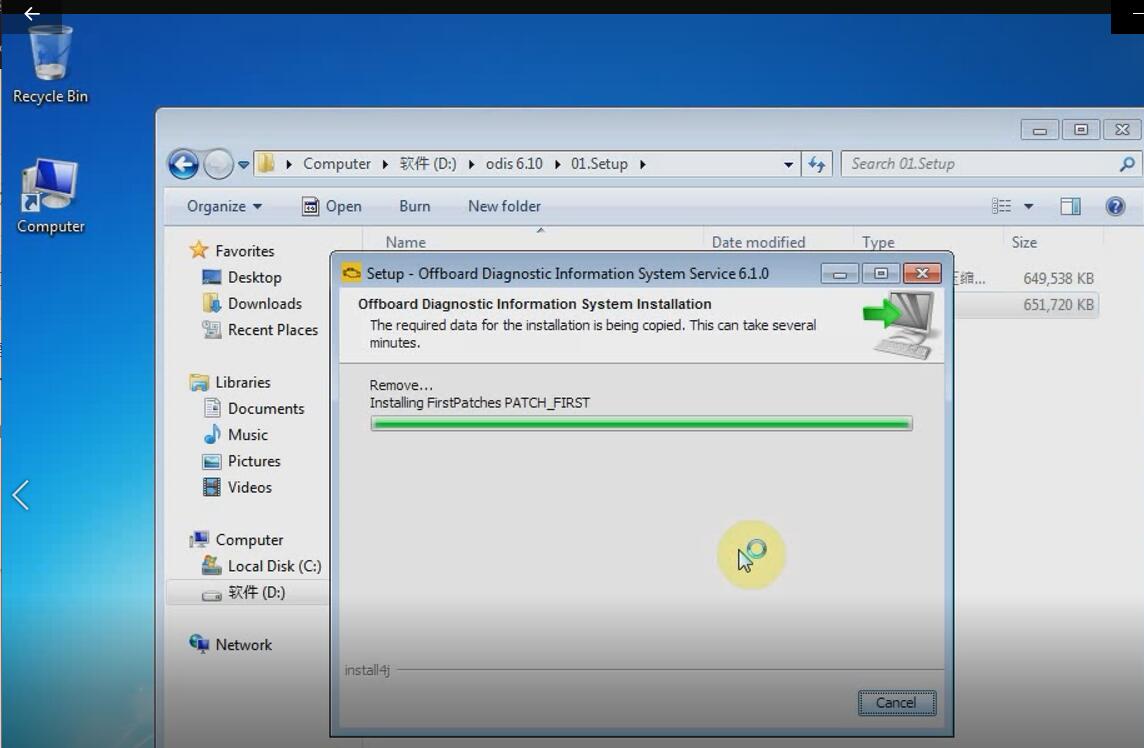
Choose target folder
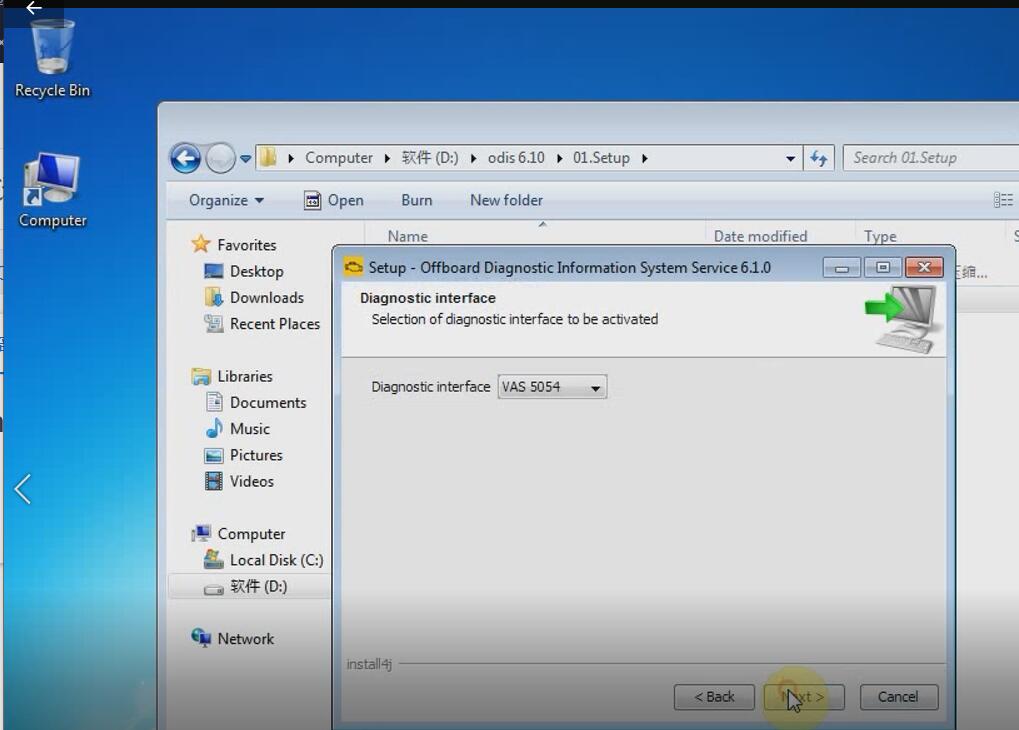
Select the corresponding diagnostic interface
Select the license “license.dat” on local disk
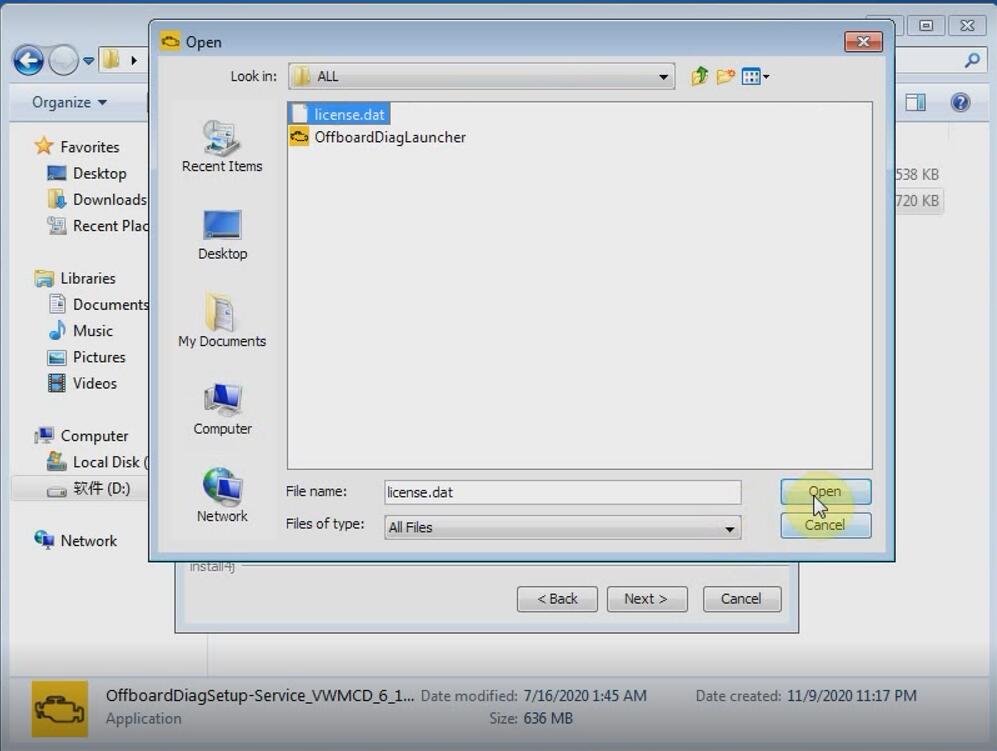
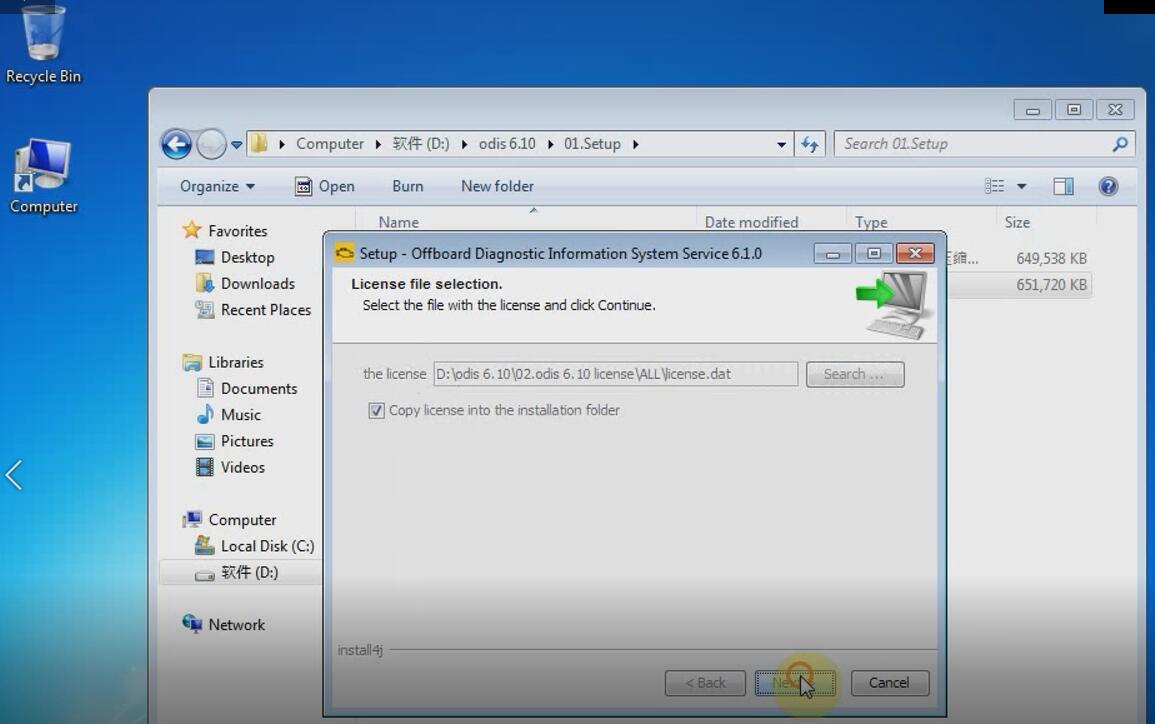
Install device software
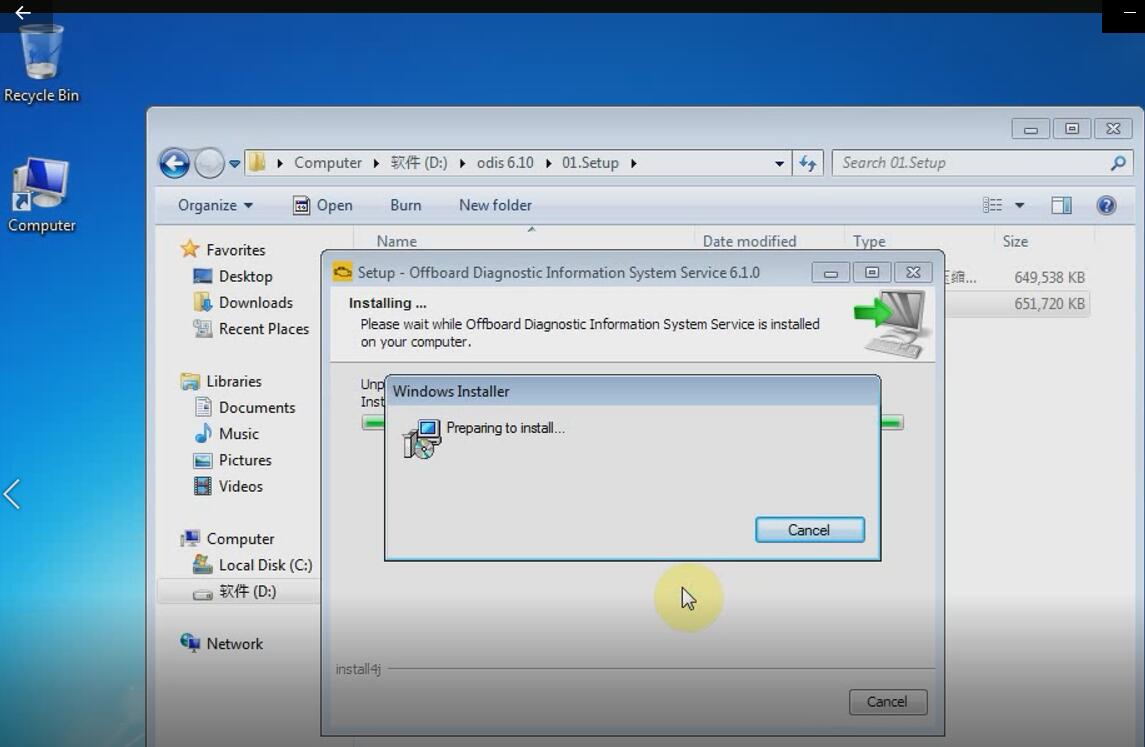
Step 5: Copy the offboardDiagLauncher from local disk to program files (x86)
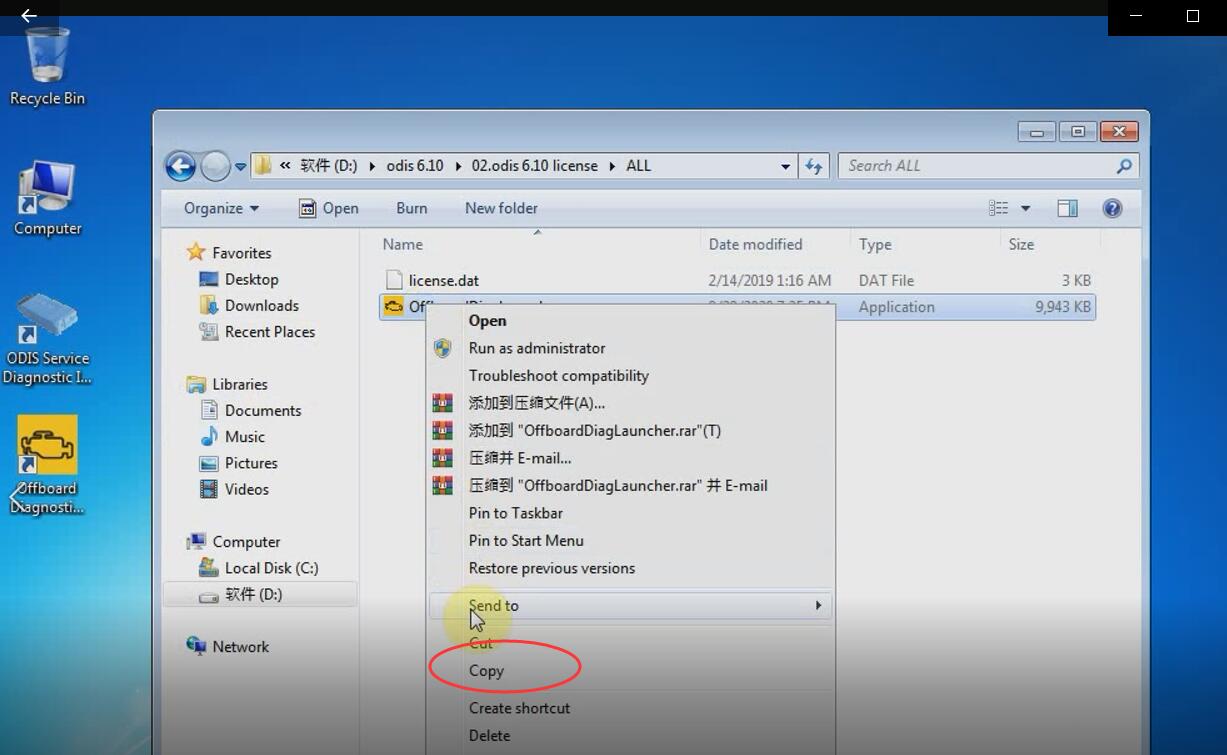
Step 6: Run Offboard Diagnostic information system as administrator
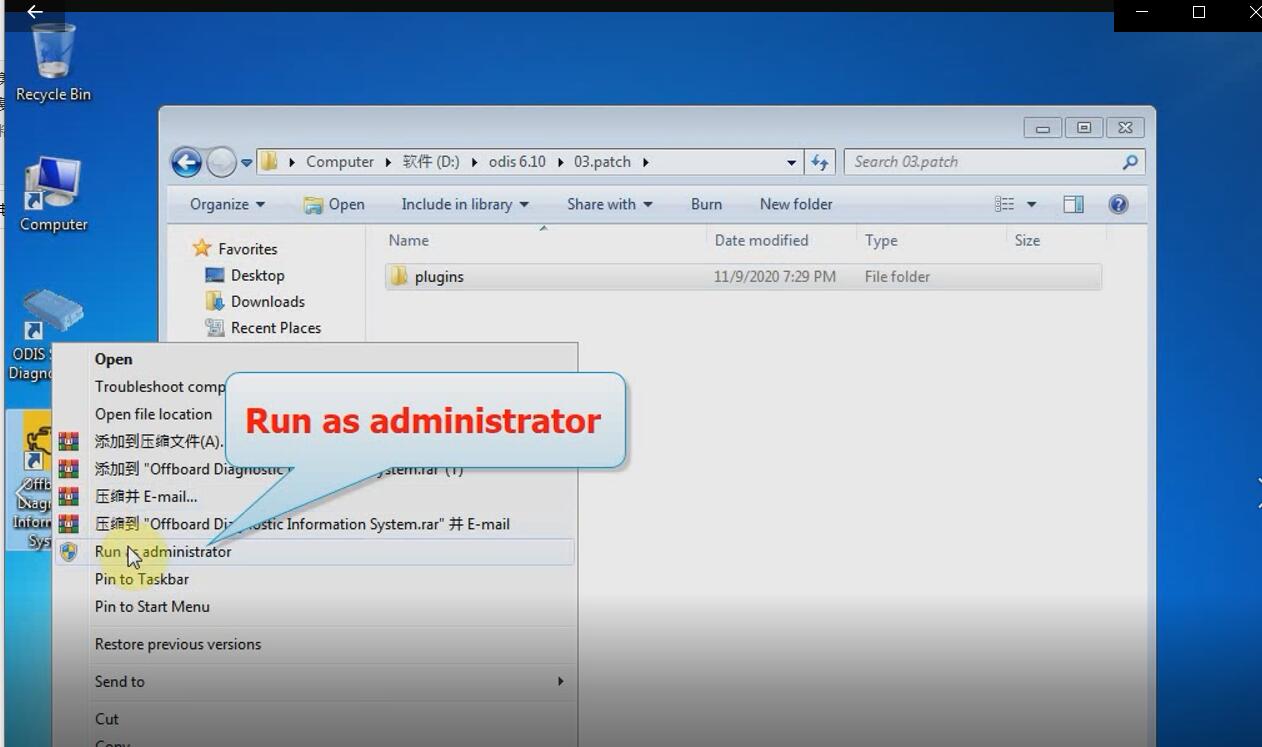
URL: D disk/ODIS 6.10/ODIS-Service_update-6_1_0-EU
User name: abc
Keyword: abc
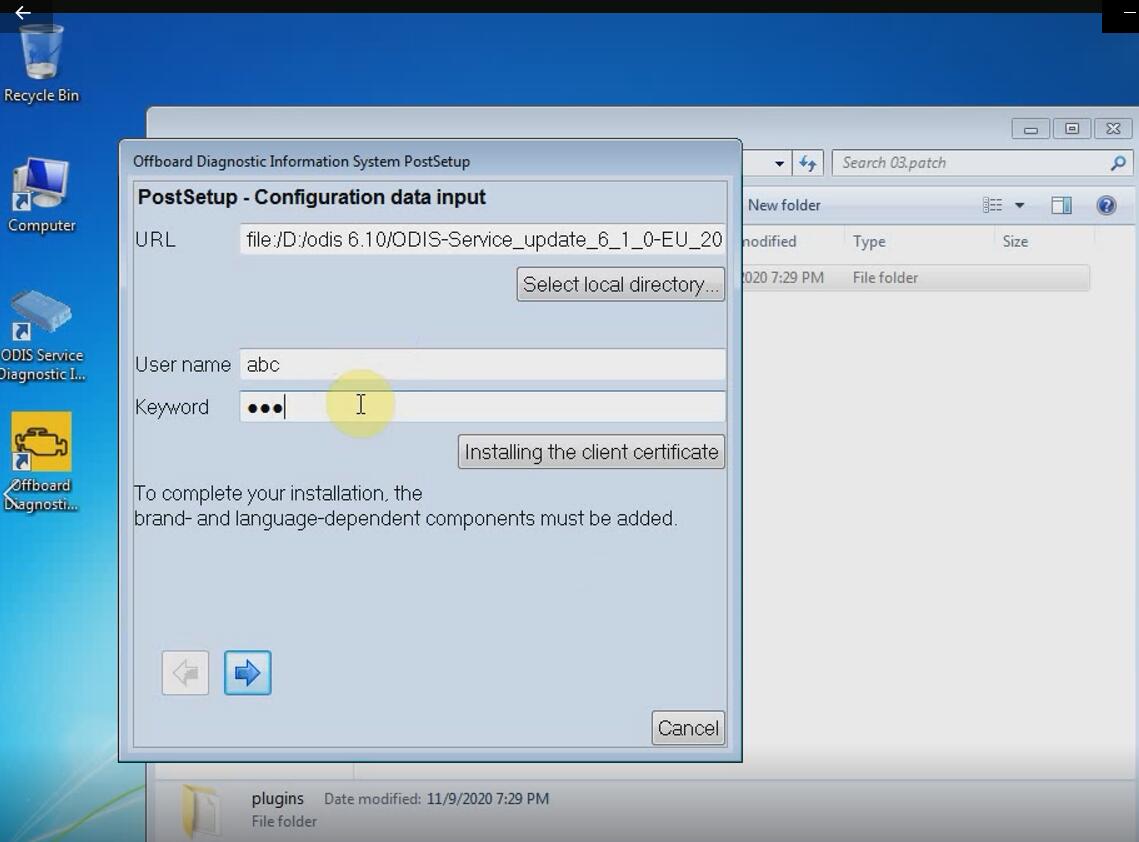
Select the corresponding language
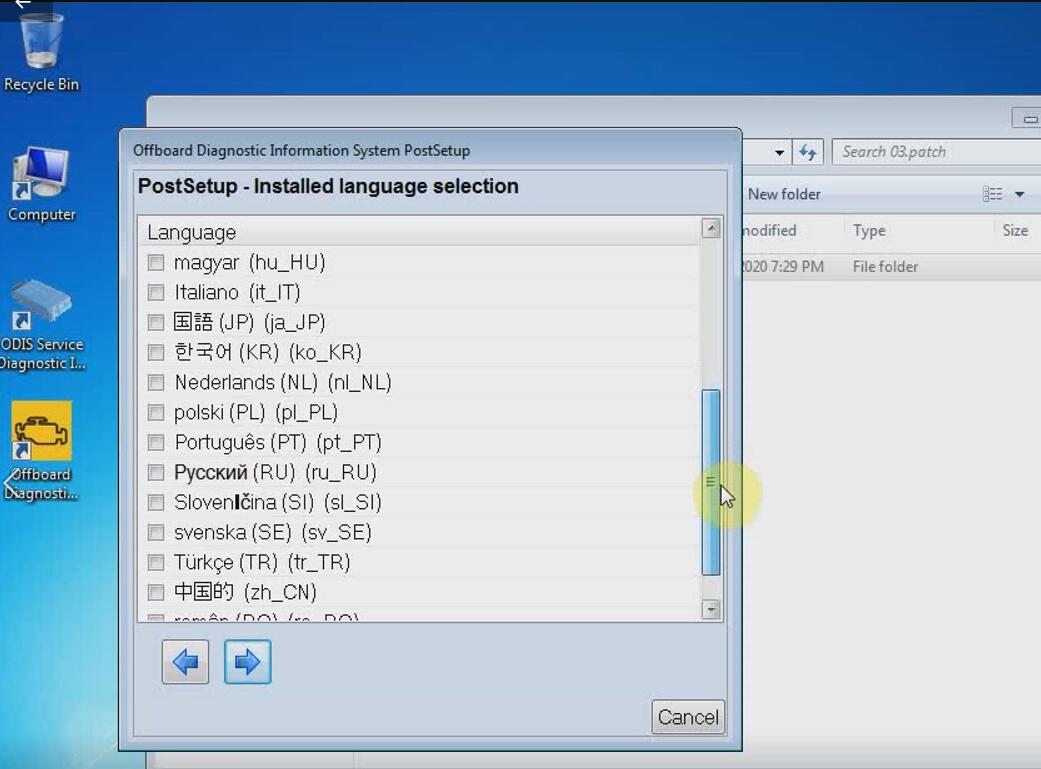
Download ODIS data
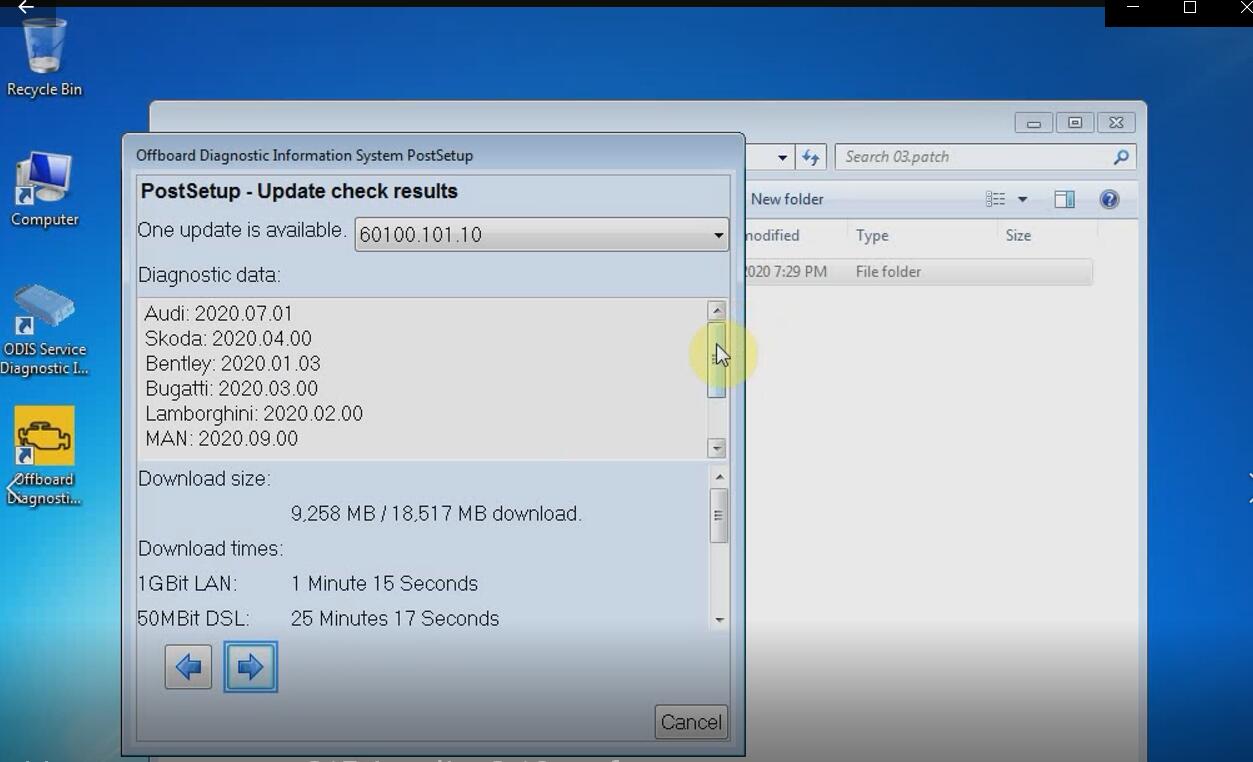
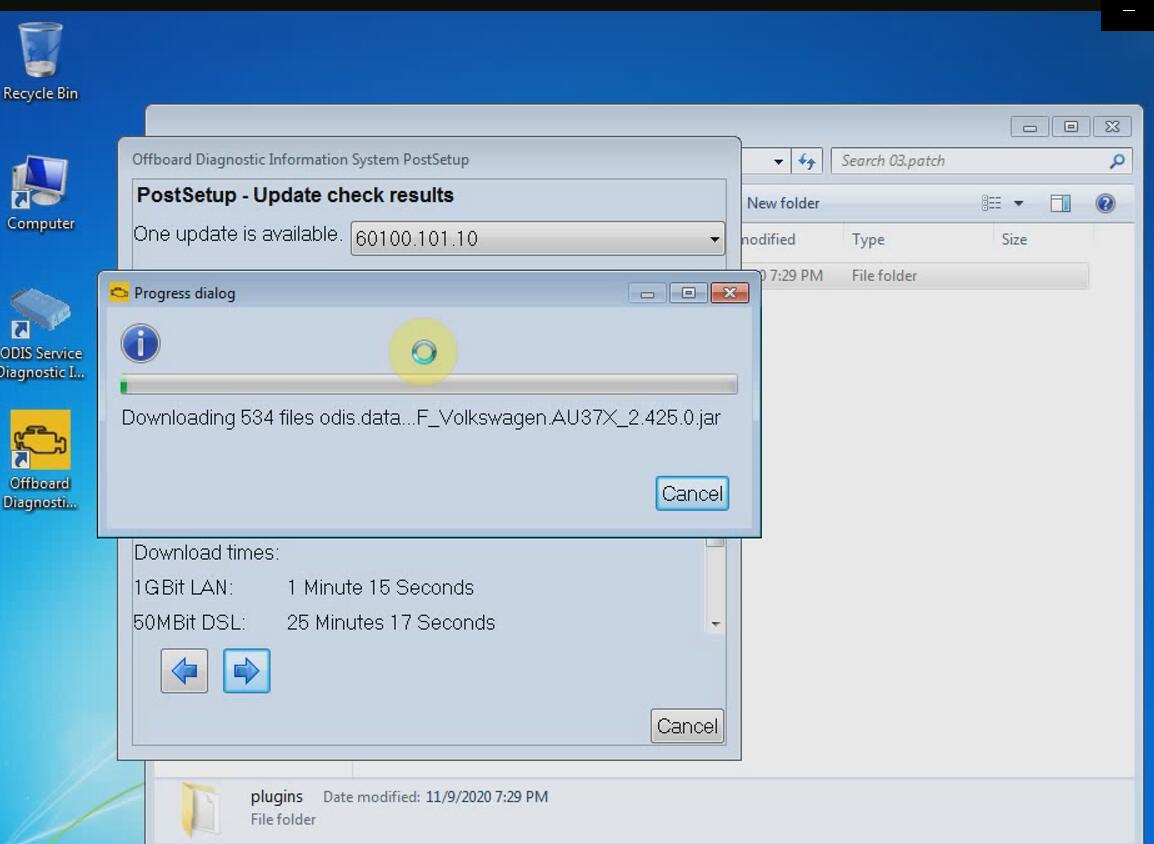
Step 7: Copy the Patch “softing” and paste to lock disk (C:) Program files (x86)
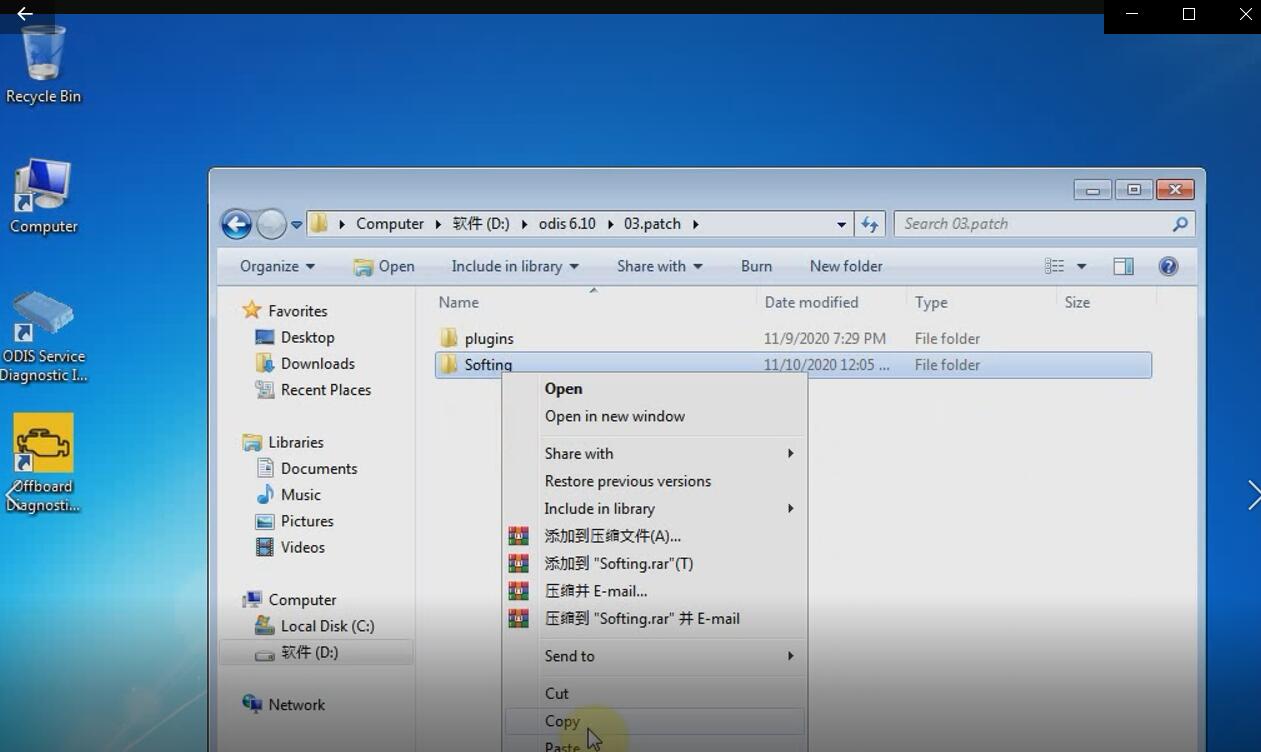
Step 8: Install VAS6154 Driver –VAS Driver 1.8.1.1012
Then you can run the software to diagnose
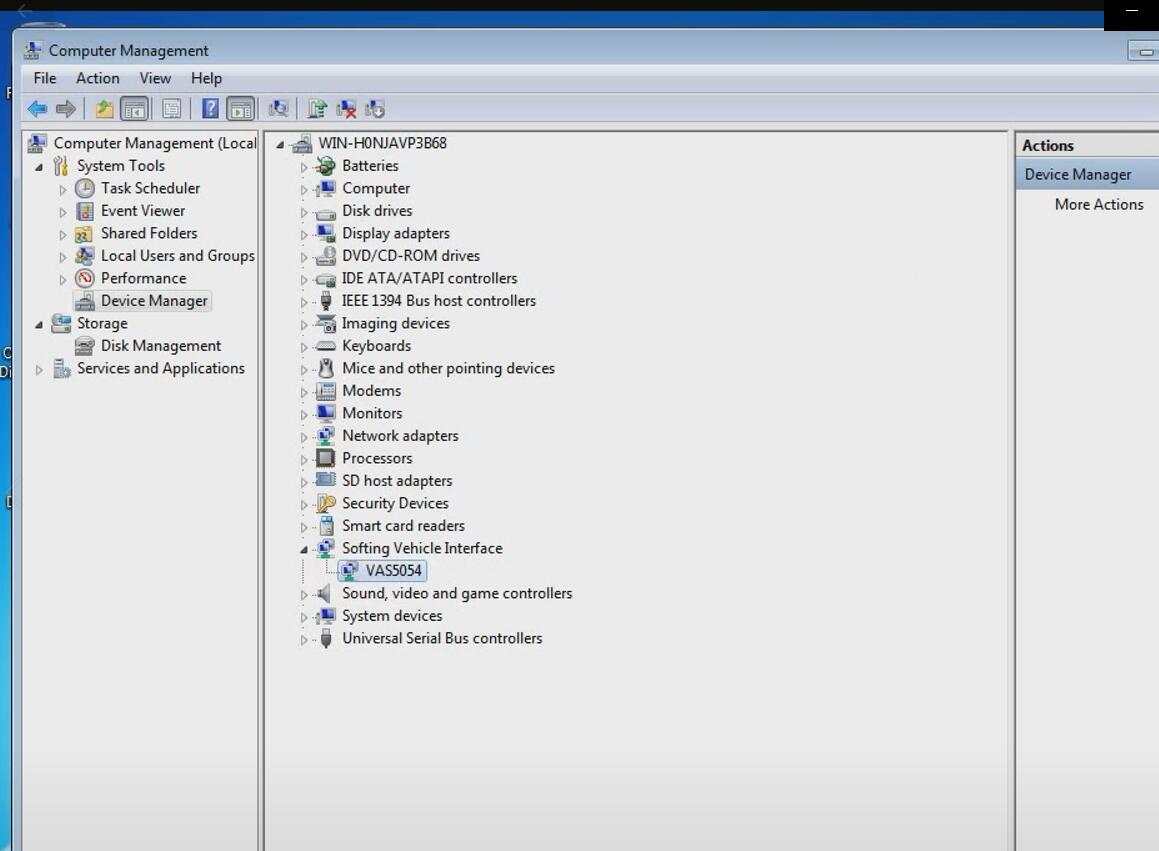
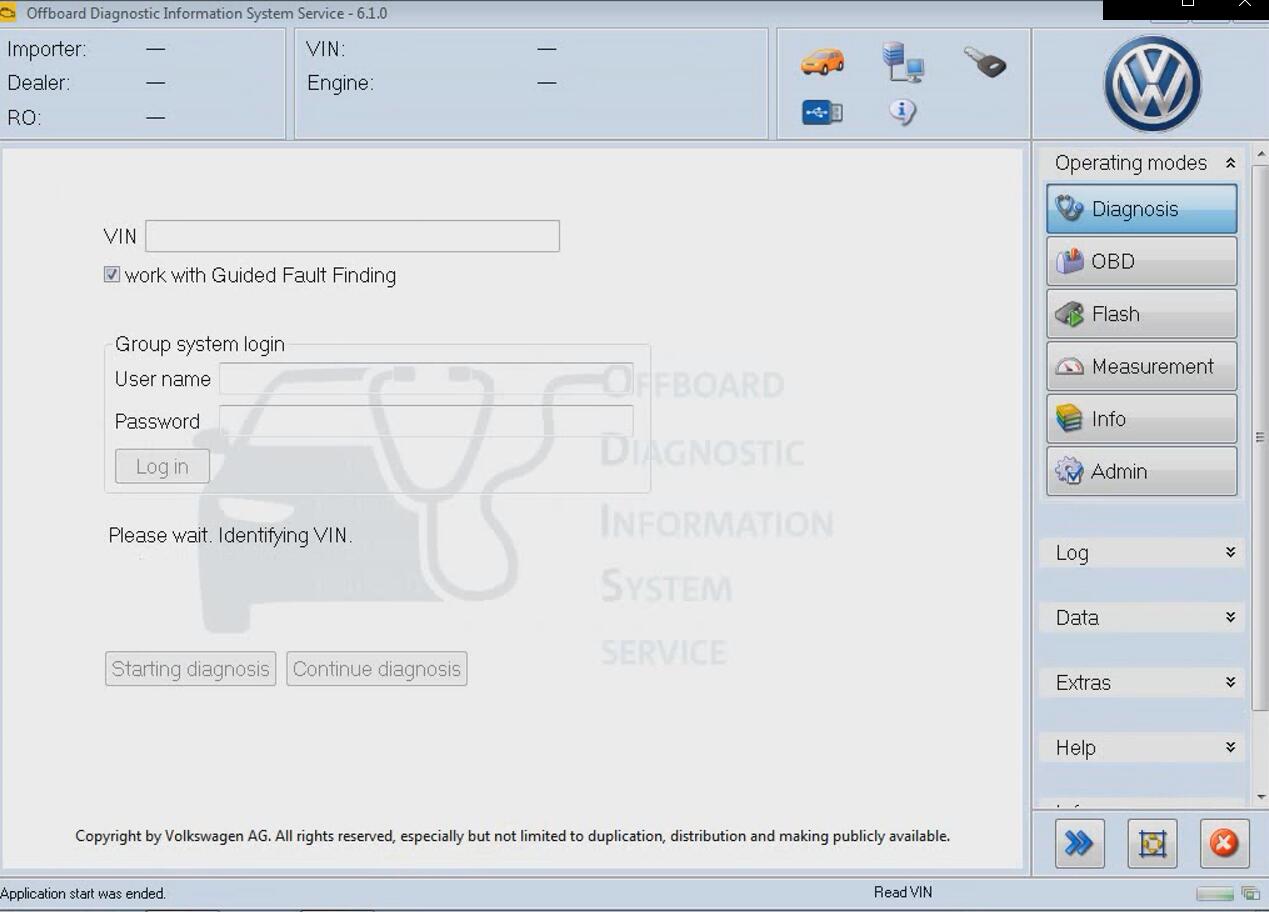
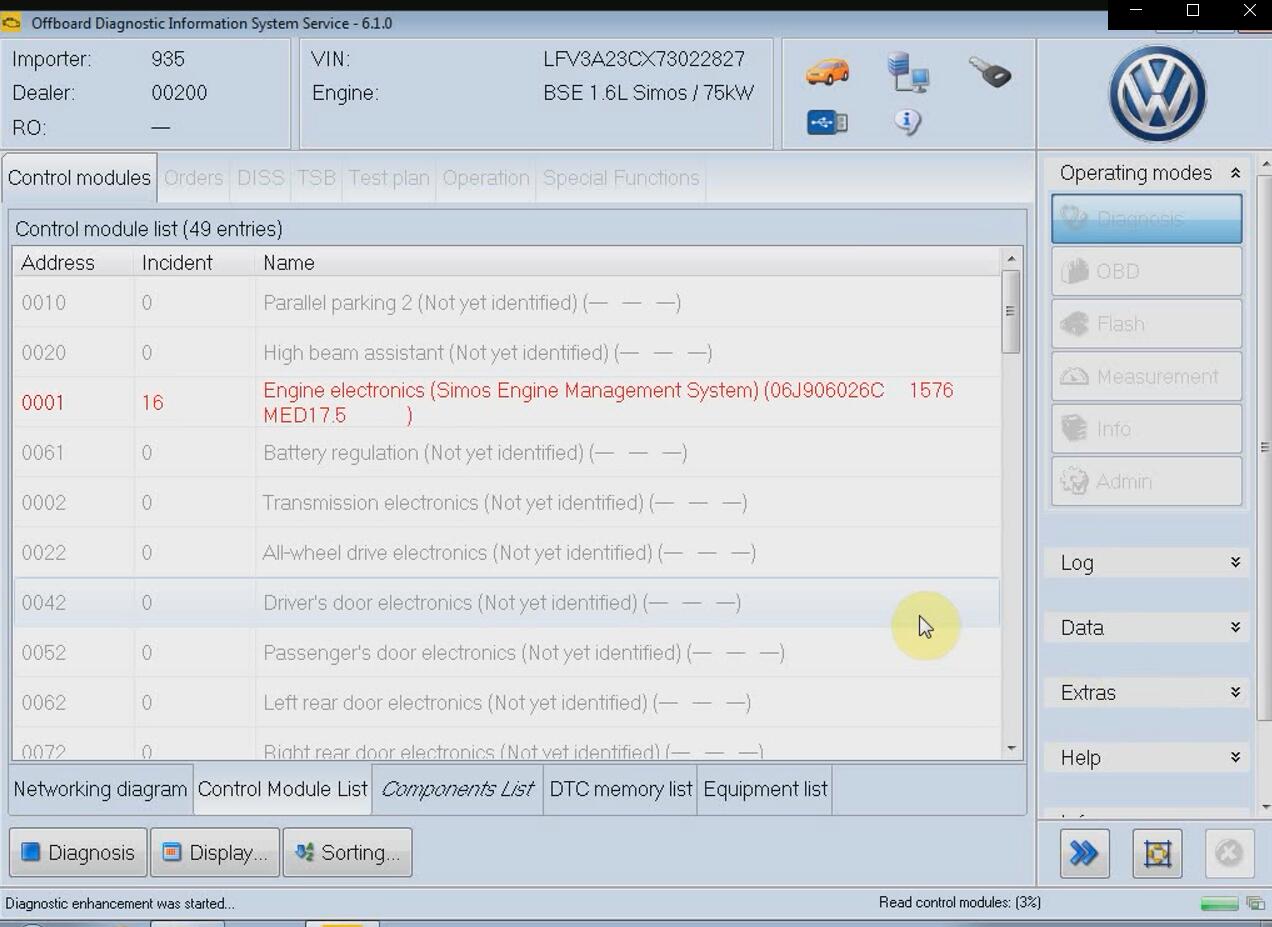
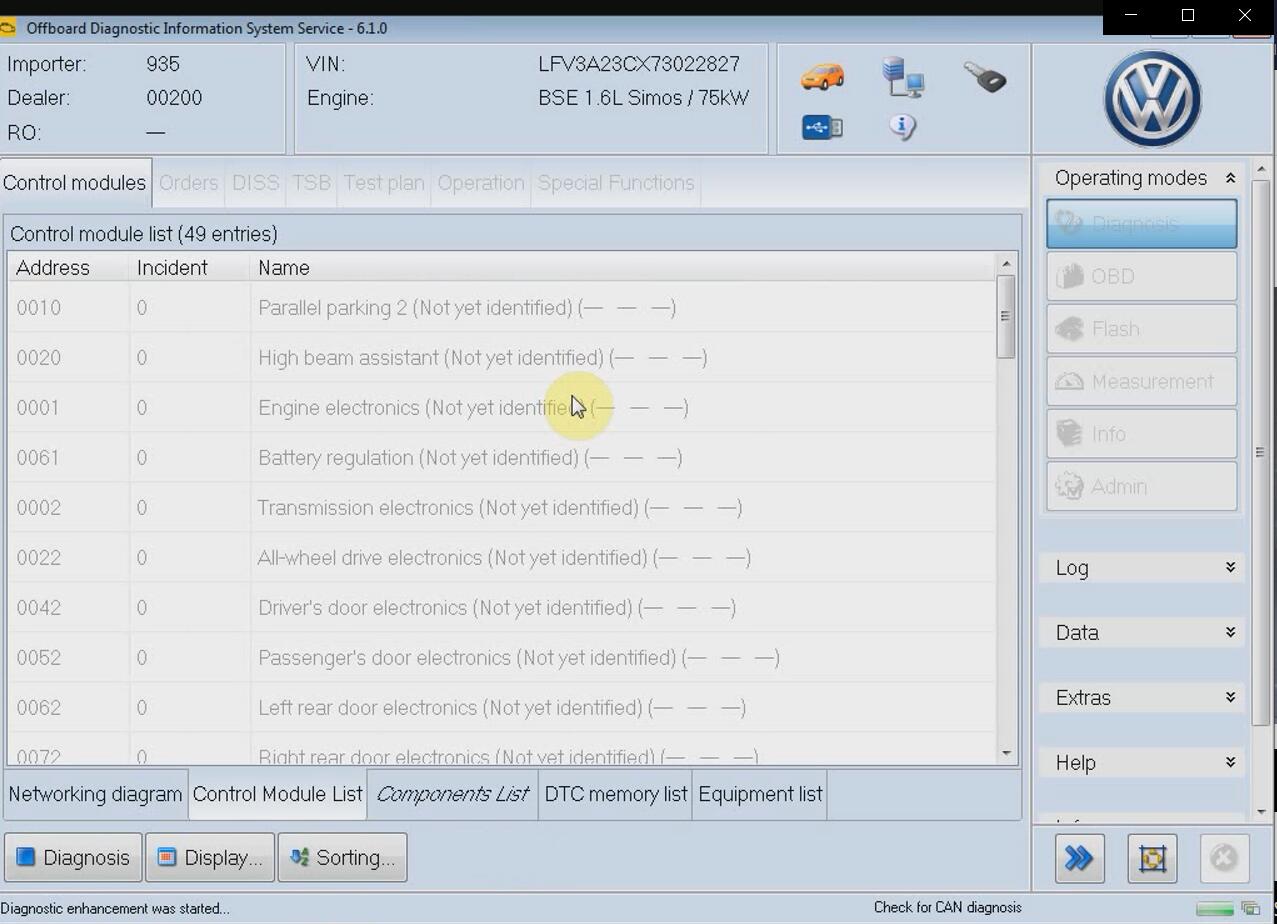
Part 3: VAS6154/5054A ODIS 6.10 software installation tips & update info:
Main contents:
– System requirements
Hardware requirement
Supported (diagnostic-) hardware
Software requirement
–Restrictions
–ODIS 6.0 vehicle coverage
In detail…
System requirements (as of June 2020)
1.Hardware requirement:
CPU minimum 2GHz recommended
RAM >= 2 GB
Free hard disk storage > 15 GB, standard file system NTFS
The software uses standard windows installation paths
2.Supported (diagnostic-) hardware:
Getac S410 / Getac S410 Performance
Panasonic CF-53-MK4
Panasonic CF-54
VAS 6150, VAS 6150A, VAS 6150B, VAS 6150C, VAS 6150D, VAS 6150E
VAS 6160, VAS 6160B, VAS 6160C, VAS 6160E
VAS 5054*, VAS 5054A*, VAS 5055*, VAS 6154* or VAS 6154A*
(*Please note the restrictions on the following page.)
3.Software requirement:
Windows 7 (64bit recommended) or Windows 10
Installed libraries (DLL) for Microsoft Visual Studio 2010:
vcredist_x86.exe (included in Windows 7)
Installed Visual C++ Redistributable x86 for Microsoft Visual Studio 2010:
vcredist_x86.exe (included in Windows 7)
Internet Explorer 11.0
Adobe Acrobat Reader Version 11 or Adobe Acrobat Reader DC
Font “Arial Unicode MS Regular”
Restrictions (as of June 2020)
Different devices support different operating system
1.Vehicle communication interfaces: VAS 6154 and VAS 6154A
O.S: Windows 7 (64 bit recommended), Windows 10
USB connectivity is recommended.
2.Vehicle communication interfaces: VAS 5054, VAS 5054A, and VAS 5055
O.S: Windows 7 (64 bit recommended)
Implemented user requirements in version 6.0
In this section, the implemented user requirements of version 6.0 are
listed with their respective CCB-DS ID and original requirement title.
ODIS Service version 6.0.0:
CCB_DS_1609 The VWMCD Uninstaller must always be named the same and may occur only once.
CCB_DS_2114 Adaptation of the ODIS installation directories to the Microsoft guidelines prescribed by the
Volkswagen Group.
CCB_DS_2115 The pop-up when calling up diagnostic objects, which was
only called up to the test plan by means of sporadic error memory
entries, must be adapted to the text and offer decision options that
influence the status of the test plan and diagnostic protocol.
CCB_DS_2176 With Crafter (LT3) translated texts from the external
status list (XML RefTab for Crafter) should be displayed. (ALM Defect
19356).
CCB_DS_2177 ODIS Service must support the identity provider “Group
Retail Portal” so that the services connected there can be used.
CCB_DS_2195 ODIS has to implement a pop-up for deactivating the diagnostic filter for KWP control units.
CCB_DS_2199 All texts within the applications and in the accompanying
documents of the ODIS application must comply with ANSI Z535.6.
CCB_DS_2214 ODIS service must be able to handle the SAE codes supplied by the Crafter / LT3 controllers.
CCB_DS_2215 The disclaimer in ODIS Service should be extended by the warning and information texts.
CCB_DS_2218 In the GFS-Light operating mode, ODIS Service must also
be able to process traversing tests when simulating diagnosis.
CCB_DS_2227 ODIS Service must be able to authenticate itself to the
DiagEntryCollector (DEC) cloud service so that the quick diagnosis entry
(CCB_DS_2113) and other remote diagnosis functionalities work.
CCB_DS_2272 During the ODIS installation, the folder selection (installation folder) should be omitted.
CCB_DS_2283 When diagnosing MEB vehicles, it must be ensured that the
workshop mode is activated via the service portlet before starting the
diagnosis.
CCB_DS_2294 ODIS Service must support longer order numbers.
CCB_DS_2317 The ODIS products must be able to fully display foreign language content on Windows 10 computers.
CCB_DS_2336 ODIS-E must comply with the ISO standard for TCP / IP communication.
CCB_DS_2364 The brand coordinator must be able to optionally specify
the standard communication path at the vehicle project level.
Defect resolution in version 6.0
In this section, the resolved defects of version 6.0 are listed with their respective Defect ID and original defect title.
ODIS Service version 6.0.0:
#16858 Update OS 2.2.4: VAS 6558-6558A ODIS is available twice in the programs and functions after the update
#18402 OS 3.1.0 – 32.3.3 VCI 5054 Connection abort on Windows user change
#19891 AVL DiTest VAS6356 and VAS6558 are not uninstalled after OS 4.3.3 has been updated to OS 4.4.7
#20032 OS 5.0.3 transport mode not possible in Touareq MQB
#20195 Content is missing in HTML variants of the diagnostic protocol. All content is available in the XML version
#20241 USA: GFS terminates with exception ODS5003E (query PR numbers)
#20265 OS 6.0: VAS6356 is not uninstalled
#20270 Missing objects when installing increments
#20273 OS 6.0: The log helper is not installed
#20275 OS 6.0: The ODIS service license cannot be changed using the Select Certificate
#20278 OS 6.0 Uninstall window shows wrong text
#20283 OS 6.0: Data update does not show versions of the data
#20300 OS 6.0 Update VW MCD not possible
#20659 ODIS service: There were several error messages ODS4009E in the field
#20743 ODIS service: There is a spelling error in the German text after activating the Pro mode
#20747 ODIS S 5.1.3: Parallel flashing does not work
#20756 Double vehicle projects (data backup) after update VW Baseline version 2.39.0 in the folder “MCD project”
#20761 ODIS-5064 -> Communication when debugging fails
#20781 The log helper 6.0.0 is not called in ODIS 6.0.0
#20807 Transfer of content from a GFS program to an additional document; Display in additional document incorrect
#20832 ODIS Service: Dialog “Decision sporadic event memory entry” Label button must be removed from the buttons
#20833 The explanation of the status of the tests in the ODIS service manual is incorrect and must be corrected
#20835 OS 6.0 and Loghelper 6.0.0 do not send the feedback file to the LogHelper Cloud
#20845 ODIS Service 6.0.0: The texts on the buttons in the start mask have been cut off
#20847 ODIS Service 6.0.0: “VW_MCD_OS” will not be uninstalled
#20858 Basic setting “Exhaust gas recirculation test” cannot be started. ECUKOM error message
CONDITIONS NOT CORRECT
#20862 OS 6.0.0: The text in ANSI boxes is displayed too small in ODIS Service
#20868 Duplicate entries of measurement technology in the system control after update to ODIS service 5.2.2
#20884 Offline SFD activation message window is missing
#20885 Offline SFD activation – remove meaningless characters
#20917 [ID3] OS / -No communication via DoiP on NEO_ID-3
#20936 [ID3] no VIN reading possible via DoIP
#20945 [OE-9] [ID3] no diagnosis entry via DoIP possible
Defect resolution in version 6.0
In this section, the resolved defects of version 6.0 are listed with their respective Defect ID and original defect title.
ODIS Service n version 6.0.0:
#20948 When using the VAS6154A, the entry VI-SUFFIX in the VRTVPT seems to be ignored
#20955 ODIS Service 6.0.0: Directories in the ODIS installation folder are not deleted when the singles setup is uninstalled
#20958 ODIS S 5.2.3: new CU_Variable behaves differently for 0001 and 0051
#20979 Display of pressure sensor VAS611013 limited to 50mbar
#21008 ODIS Service behaves differently when starting diagnostics with backend data
#21057 ODIS Service 6.0.0: Java update is not running
#21061 ODIS hangs in the start screen (error from market Norway)
#21064 ODIS Service 6.0.0: DSS Logon URL does not work
#21068 Implausible time units with ODIS Service 5.2.4
#21071 ODIS-Service 5.2.4: During the diagnosis, the connection to the VCI was lost and could not be re-established
#21072 After an update (to ODIS 5.2.4) the diagnostic interface is no longer recognized via WLAN or cable
#21081 OS 5.2.4: The VCI is lost between two diagnostic sessions
#21144 Time units too high in diagnostic protocol with ODIS Service 5.2.6
#21154 & #21185 Incorrect IP version selection when starting diagnostics via DoIP on ID.3
#21174 ID.3: DoIP-Ack on a diagnostic request is missing
#21181 ID.3: Multilink does not work
#20824 Measurement package VAS6356_2019.3.7 cannot be uninstalled without errors
#21173 The DHCP server on the VCI takes too long to negotiate the IP addresses on first contact
ODIS Service version 6.0.1:
#21270 Notification of outdated software when the program starts
ODIS Service version 6.1.0:
#21228 & #21226 Adjustment of the timeout to the operating system
standard when establishing a TCP connection to correct VCI connection
problems
#20236 Correction PDX-Builder: Error message when exporting runtime data via symbol
Supported vehicles with version 6.0
Approved AUDI vehicles
All AUDI vehicles are supported.
Approved Volkswagen vehicles
All Volkswagen vehicles are supported.
Approved Volkswagen Nutzfahrzeuge vehicles
All Volkswagen Nutzfahrzeuge vehicles are supported.
Approved Seat vehicles
All Seat vehicles are supported.
Approved Skoda vehicles
All Skoda vehicles are supported.
Approved Bentley vehicles
All Bentley vehicles are supported.
Approved Lamborghini vehicles
The following Lamborghini vehicles are supported:
Gallardo from MY09-MY14 (only immobilizer and radio PIN code), Aventador, Huracán, and Urus.
Approved Bugatti vehicles
Bugatti Veyron and Bugatti Chiron are supported.
Approved MAN vehicles
MAN-TGE is supported.