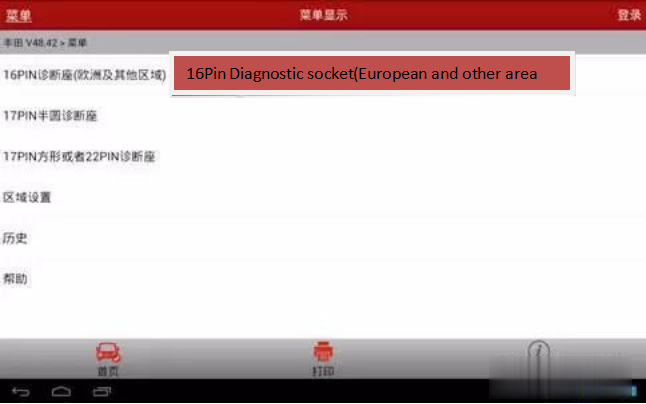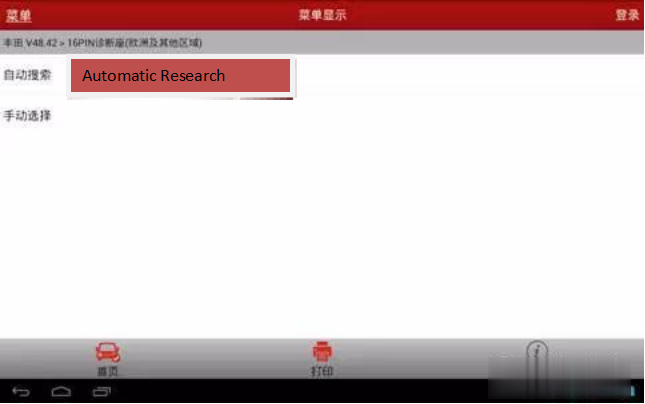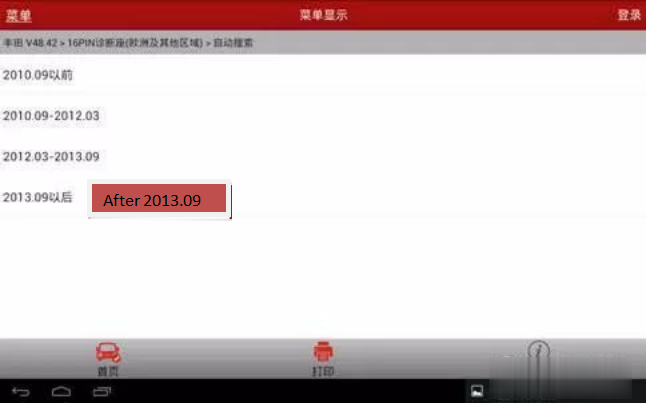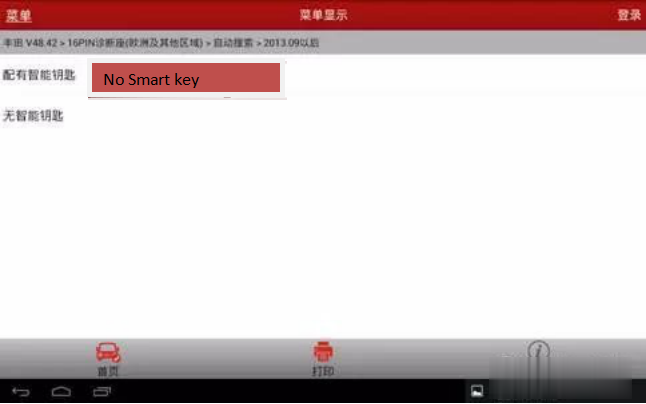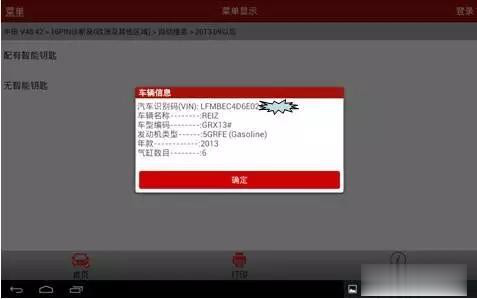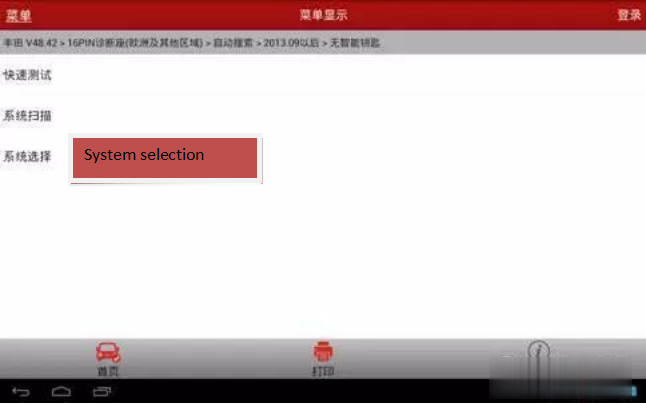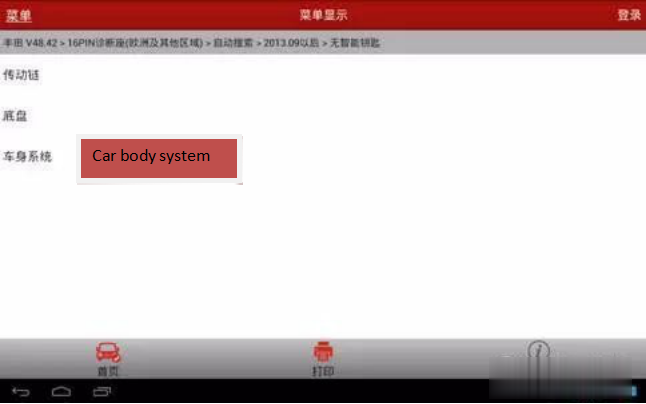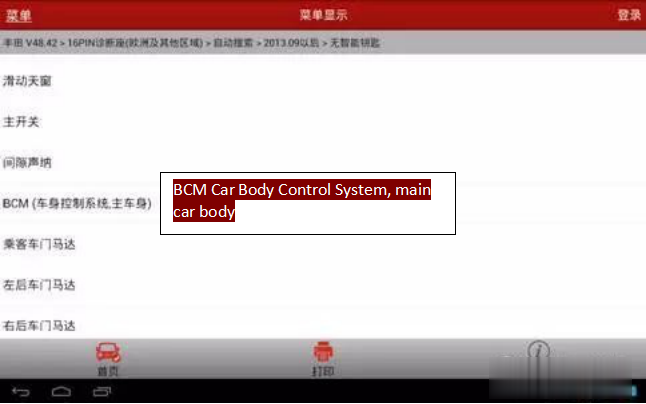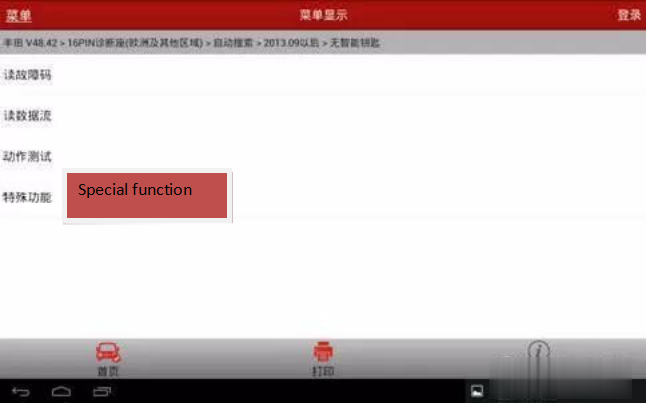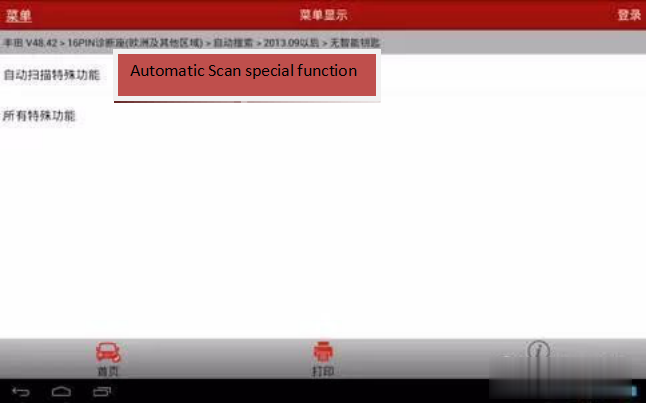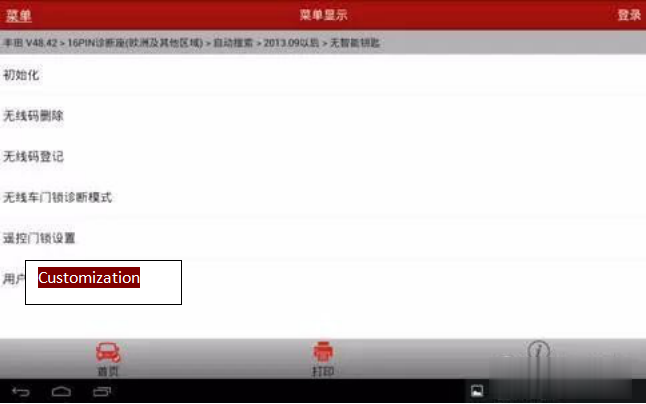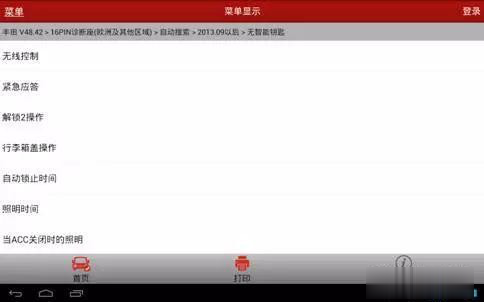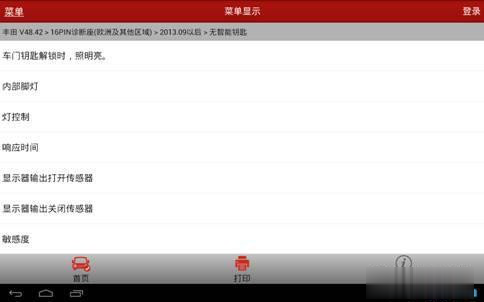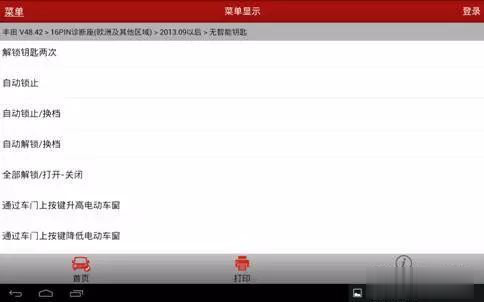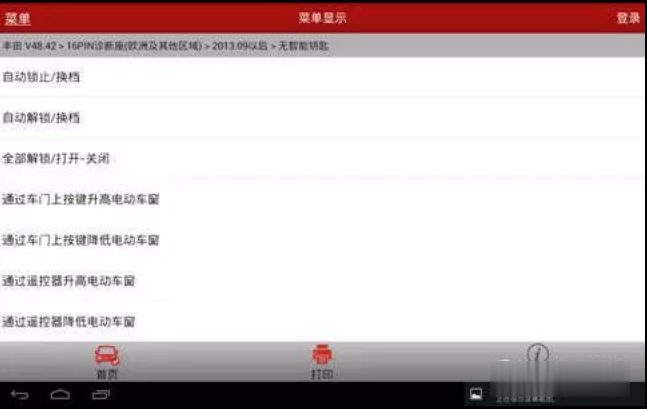BMW Battery Registration vs. Coding
The registration procedure clears the charging history of the old
battery and tells your BMW that a new battery with the same specs as the
old battery is installed. The Engine Control Unit (DME) can charge the
battery properly.
* Battery Registration
* Registration must be performed every time you change the battery on a
2002 and newer BMW. It lets the car know the battery installed is brand
new.
* If the new battery has the same specs or very close to the old
battery (CCA, CA, Ah, battery type) no coding will be required.
* Battery Coding
* In addition to the registration procedure, you will need to carry out
coding if you change the battery capacity or type. Coding is required
if the new battery has different specifications compared to the old
battery installed in the car.
* For example, if you install a battery with a higher or lower cranking
Ampere rating, or switch between Lead Acid and an AGM battery, you will
need to code (program) the DME. Otherwise, the DME may overcharge or
undercharge the new battery, and therefore shorten the life of the
battery.
Some FAQs:
Q: Why do I need to register a new battery?
A: The short answer is that BMW designed the charging system with an
algorithm that varies the rate of charge by the age and type of the
battery installed. Registering a new battery resets the algorithm back
to optimal charging voltage for the specified battery.
The long answer: “The negative battery cable has an electronic
control unit on the battery end of it called an intelligent battery
sensor (IBS). The IBS measures the state of battery charge and sends
this information to the ECU. The ECU uses this information to control
how much charging voltage is needed from the alternator to support
vehicle electricity needs. A battery deteriorates normally over time and
depending upon service demands and driving profile. The IBS reads this
and the ECU tells the charging system to increase voltage and amperage
output incrementally as the battery matures. Therefore, at battery
replacement time, if you don’t tell the ECU it has a new battery it will
overcharge the new battery causing it to wear out faster.
The registration process takes place in the ECU, which is the main
player in this system. Also, when the IBS sees that battery voltage is
too low for normal vehicle operation it can start shutting down vehicle
functions to conserve power while keeping the vehicle operational. This
would be accompanied by a check control warning of excessive battery
discharge.”
Q: Why do I need to “code” for a new battery?
A: The answer to this varies. You may not have to! That is, so long as
you replace your old battery with an exact replacement. However, if you
switch from a wet-cell type battery to an AGM type battery, or vice
versa, you must code for the change.
AGM and wet-cell batteries require a different rate of charge output
from the alternator. Moving between these two types without coding can
lead to over-charging or under-charging.
Also, batteries have a discharge rating called amp hours (ah). You must
specify to the DME what the “ah” rating of your battery is so the car
can run the proper charging algorithm.
Top BMW Battery Registration Scan Tools:
To complete the BMW battery registration process yourself, you will
first need an OBD2 scanner that can perform BMW battery registration.
Here is a list of popular scanners that you can use to register a new
BMW battery.
* Foxwell NT510/NT520/NT530 for BMW
* One of the most popular BMW scanners. The tool can be used to
register a new BMW battery with similar specs compared to the previous
battery. Installing a new battery with significantly different specs
requires coding which is not currently available on Foxwell NT510 at the
time of testing.
* BMW ISTA Rheingold
* Require a laptop, ISTA software and hardware interface (ICOM, K+DCAN, ENET cable etc).
* Autel Scanners (MaxiSys, TS608, MD808 Pro etc)
* Professional Level Diagnostic Scanner. It can be used to program and
code any type of battery including AGM and lead-acid, even if the
replacement battery is significantly different than the original.
* BMW INPA Software (INPA K+CAN)
* Require a laptop and familiarity with INAP software. One of the cheapest scan tools able to register a BMW battery.
* Carly App for BMW
The procedure to register a BMW battery is very similar to most of the scanners out on the market.